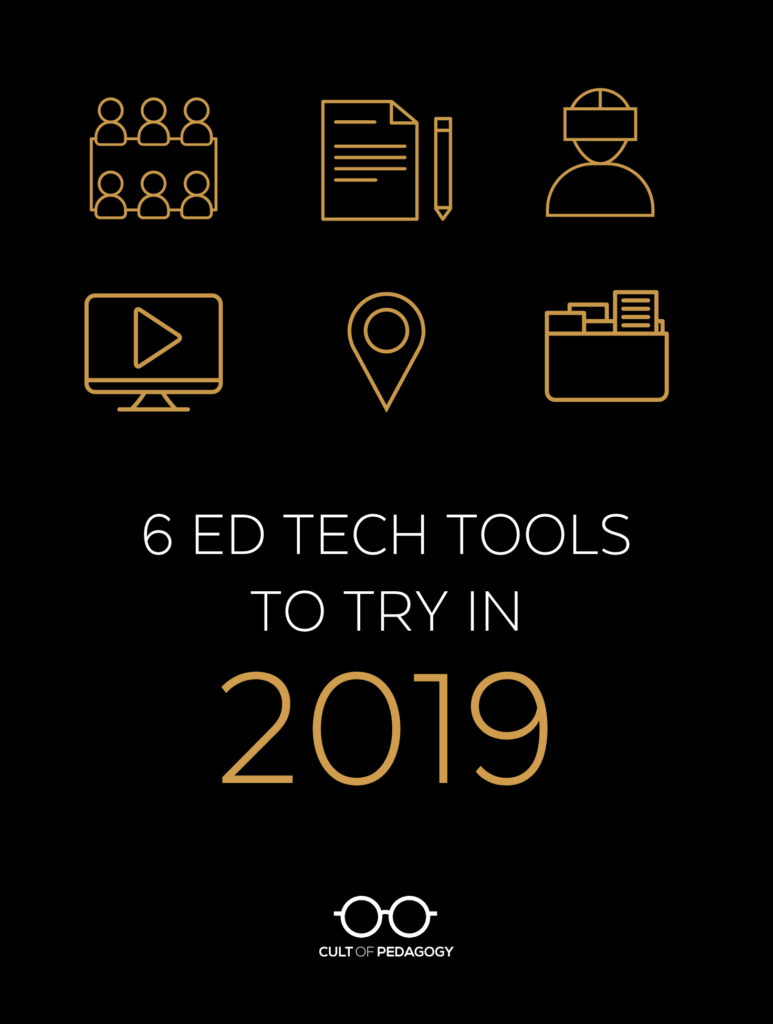
Listen to this post as a podcast:
Sponsored by Listenwise and NewseumED
Every January, I launch a brand-new edition of my Teacher’s Guide to Tech. As challenging and time-consuming as it is to put this guide together every year, it’s also pretty magical. I find myself sitting at my keyboard with a million browser tabs open and it happens—that moment when I come across some idea that someone has brought into the world and I think Holy cow, this is good. The thought that someone saw a problem or a need in the world, and they used code to create something brand new to meet that need—that process, that realization of human creativity, is just incredible to me. I watch as these tools come and go and change over time and I marvel at the people behind them, the risks they take, their willingness to try new stuff and push their ideas out into the world.
I don’t think technology is the end-all be-all, and of course it brings new problems into our lives, but just watching the creativity behind these tools makes me so excited to live in a time when so many ordinary people can actually bring their ideas to life and watch those ideas impact the world.
So every year, I choose six of these tools that I think are worth a little extra attention. Before we get to the six—plus the two “honorable mentions” I squeezed in at the end—let’s take a quick look at the 2019 guide:
The Tools

1. Equity Maps
Figuring out which students participate in a class discussion—and how often—can be a huge challenge. Equity Maps is an iPad app for keeping track of that.
You start by creating a seating chart that shows where students are sitting for a discussion. When the discussion starts, you just tap each student’s icon as that student contributes to the conversation. Equity Maps keeps track of how long each student talks so that when you’re done, you can get a summary of how often each class member participated, how many were active participants, and whether there was equal gender distribution among those who actively engaged.
Other features add more functionality: There are buttons to record periods of silence, pair-shares and small groups, and even a “chaos” button to keep track of times when the formal discussion dissolved into many smaller conversations. An audio recorder even lets you record the whole discussion so that you can review it later with the map, helping you and your students reflect on the quality of their participation.
Equity Maps would be a useful tool for most grade levels and subject areas—in any class where you want students to actively participate.

2. ProWritingAid*
We have a lot of good writing tools out there, but this is one of the most comprehensive I’ve seen. ProWritingAid does a really deep dive into the quality of your writing, looking at everything from passive voice to overused words, from the use of clichés to sentence variety. Just compose in the tool itself, copy and paste, or upload a document and you’ll get a summary report with all kinds of statistics about the strengths and weaknesses of the piece, plus suggestions for changes when you hover over highlighted places in the text itself.
Here are just a few of the things your summary report will tell you: the readability of your piece based on four different reading scales, the number of times you used certain words, the most unique words in your piece, your average sentence length (along with a graph that actually shows you where sentences of different lengths are placed), how often you used adverbs (which can weaken your writing), and how often you used weak or passive wording. It has a free and a paid version, but you can get a lot of mileage out of the free version.
If you’re an English teacher you really need to take a look at this tool—it will reinforce a lot of what you’re trying to teach your students, and will draw their attention to individual strengths and weaknesses, which will make it much easier to personalize instruction.
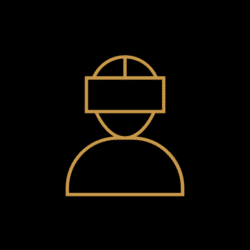
3. Google Tour Creator
A lot of teachers are already familiar with Google Expeditions, a virtual reality platform that lets users experience hundreds of places in the world in 3D. But what you might not know is that you can now create your own tours using Tour Creator. This tool enables us to create our own tours, using imagery from Google Street View or our own 360 photos, then publish them right into Poly, Google’s library of free VR and AR objects.
Students can create tours as part of a research project, use them as a way to reflect after a field trip, or even as a supplement to a creative writing project. They can be used to create tours of your school, your classroom, or your town. If your school doesn’t currently have much VR technology, start with an affordable Google Cardboard—just pop a smartphone into one of these and you now have one VR headset that can be used by a small group of students.

4. Great Big Story
Great Big Story’s mission statement reads as follows: “We believe there is magic in the world and it’s our mission in life to help you discover it. We search for stories showing a sense of optimism for the world…because goodness can grow through the smallest cracks in the sidewalk.”
How they help us discover the world’s magic is through video: short, professionally produced videos about people and phenomena all over the world, stories that will pique your curiosity and give you the sense of wonder about the world. Videos can be browsed by themes like Human Condition, Planet Earth, and Flavors (yep, all about food), or in curated playlists. There’s one on America’s oldest female BMX racer, one about a 12-year-old scientist who took on the water crisis in Flint, Michigan, and one on the accidental invention of the best snack food ever.
Video is becoming a well-respected form of “text” that can be consumed and analyzed as deeply as any print text, so collections like these should become a part of your school’s library of options for classroom materials. One word of warning: Although the content on the site has been rated safe for all audiences on YouTube and Facebook, the videos on Great Big Story were not made specifically for a student audience, and some material will not be appropriate for younger viewers. Teachers should preview videos before sharing them with students.
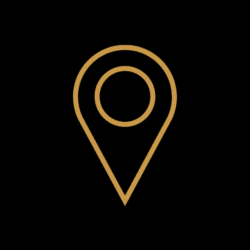
5. GeoGuessr
This one is my absolute favorite.
This addictive game plunks you down somewhere in the world using Google Street view. You literally start on some country road and the whole point of the game is to figure out where in the world you are. You can navigate down the road in the app, and you can turn around and zoom in to look more closely at things, but because the game often chooses the most remote locations, you often find yourself traveling for quite a while before you see any clues. Once you do see something—a road sign, ideally, or something at least with language on it—you can start figuring it out.
I don’t even know if this is following the rules, but the times I’ve played this, I’ve been amazed at the number of resources I ended up pulling together to figure things out: I do Google image matches, use Google Translate to figure out what a language even is, and even look things up on Wikipedia to figure out if I’m on the right track. I’ve had four or five different tabs open to try and narrow down a precise location, and all the while, I’m learning stuff. I had no idea, for example, that there was an island called Gotland off the coast of Sweden! Or that there’s an animal called a springhare in South Africa that looks an awful lot like a kangaroo.
Whenever you think you know where you are, you choose a location on a map, then you’re rewarded with a certain number of points based on how close you got. When you get close, it’s just thrilling. This would be a fantastic option for early finishers, lame duck days, or even as a reward for good behavior. It’s that fun.

6. Webjets
When you first look at Webjets, you might think, “Oh, it’s like Padlet.” And in some ways, you’d be right: In Webjets, users create boards where they gather items on cards, placing these on a desktop that feels like a bulletin board.
But with Webjets, these cards work even harder than they do on Padlet, and they come in a variety of formats: A card can contain an image, an embedded video, a live Google Doc, an attached file, or a table containing a variety of elements organized into columns. Probably the best feature is that cards can be collected into folders, where the items are listed along the left, and the selected item appears in a larger window on the right. You can keep multiple folders on one board, and all cards can be collapsed or expanded, making it easy to neatly collect large amounts of resources all in one place.
Webjets would be an excellent, flexible tool for any kind of group project or curation task, whether it’s done by you or your students.
Honorable Mention
YoTeach!
If, like me, you were completely devastated when the backchannel tool TodaysMeet shut down last year, you’ll be happy to know that you can have almost the same experience on YoTeach! Just set up a free room, give your students the URL, and everyone can come on in and chat just like they did on TodaysMeet. What’s even better is that you can password protect your room, participants can add pictures and drawings in the chat, and rooms don’t appear to ever expire.
ClassroomQ
This simple website solves a problem that so many teachers have: students waiting for the teacher’s attention. Rather than have them wait with their hands up or get off-task, they can add their name to a digital queue, adding a note about what they need if they like. The teacher sees the names in the order they were submitted, and once the student has met with the teacher, their name can be checked off with a single click.
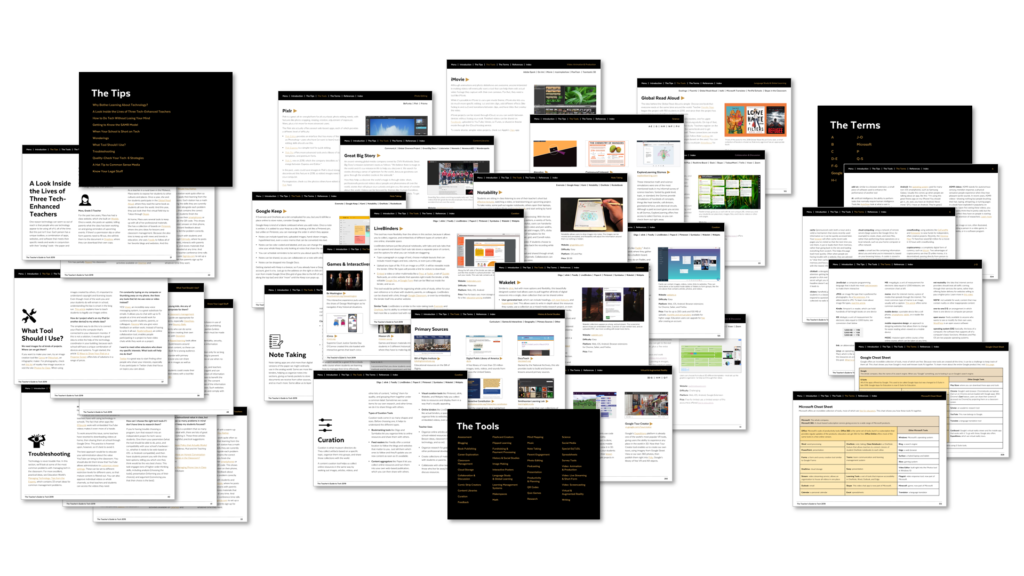
Where to Get the Teacher’s Guide to Tech
Update: In January 2025, the Teacher’s Guide to Tech moved to an all-online, subscription-based model. To subscribe please visit teachersguidetotech.com.
*Since the publication of this post, I have become an affiliate for ProWritingAid, which means Cult of Pedagogy receives a percentage of any subscription that comes through my links. This relationship was not established until after I wrote the post, and my decision to choose ProWritingAid as one of these six tools was not financially motivated in any way.

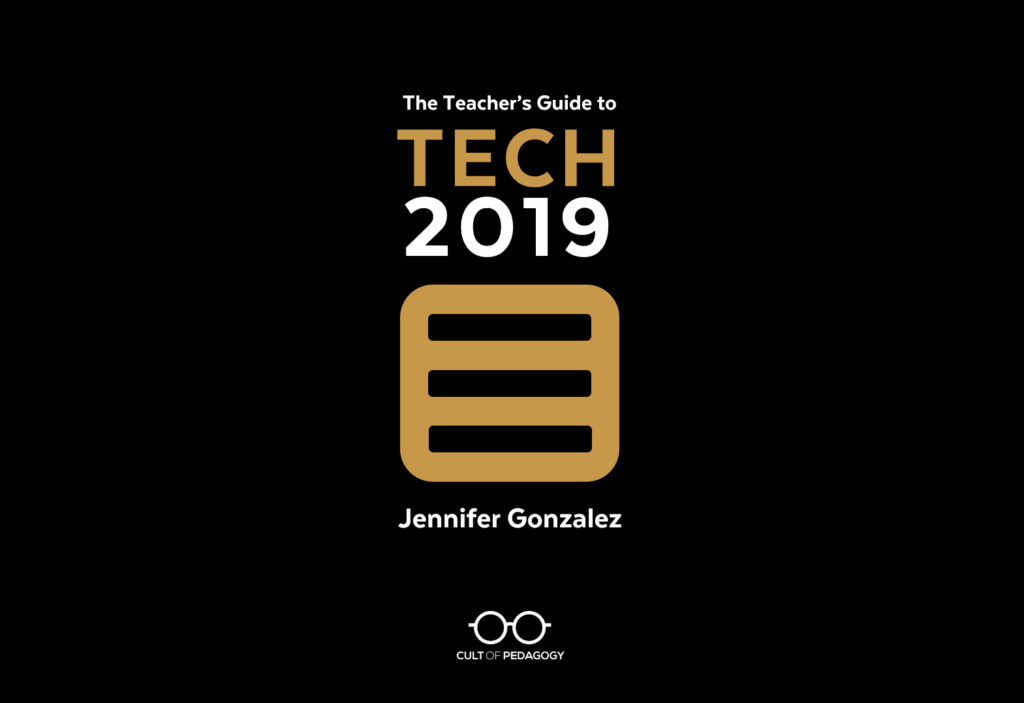
Good morning Jennifer. Thank you for taking the time to help out teachers by sorting out the tech world around us that we seem to find less and less time to discover and work with. I am a high school Chemistry teacher for 32 years who is an old dog trying to keep up with all the new tricks. People like you allow me to do that. So I am very appreciative of educators like yourself. I bought your tech book a few years ago and was wondering do I get an update thru TPT or do I have to purchase the new book. Keep doing what you do. It helps A LOT!!! Have a blessed day!!!
Hi Cynthia! I wish I could give updates out for free, but it takes me two full months to do the update every year, so it just wouldn’t be sustainable to give away free updates. If buying a new one each year isn’t affordable, keep in mind that there are several ways to get it at a lower price: (1) TpT has several sales every year, and I mark it down 20% for those. (2) On Teachable, I sell group licenses that take the per-user price down quite a bit, so you might want to go in on a group license with some friends. (3) I discount the guide every December as the year winds down. You might also consider asking your administrator to cover the cost. I hope this helps!
Hi Jennifer,
Thanks for these great ideas! I’ll be trying quite a few of them out.
Cheers,
Kirsty
Hi Jennifer- Your work is a game changer! Thank you! I develop global education projects and curriculum and use the 2018 Teacher’s Guide all the time. I LOVE it! I am wondering if you have a way to buy updates from the 2019 without purchasing the whole thing, and if not, what I can expect that is is different? Thanks-Jennifer
Hi Jennifer! I wish I could give updates out for free, but it takes me two full months to do the update every year, so it just wouldn’t be sustainable to give away free updates. At http://teachersguidetotech.com I describe some of what’s new in this year’s guide, but the short version is that there are 60 new tools, a whole new history & social studies category, and lots of other improvements.
If buying a new one each year isn’t affordable, keep in mind that there are several ways to get it at a lower price: (1) TpT has several sales every year, and I mark it down 20% for those. (2) On Teachable, I sell group licenses that take the per-user price down quite a bit, so you might want to go in on a group license with some friends. (3) I discount the guide every December as the year winds down. You might also consider asking your administrator to cover the cost. I hope this helps!
These tools sound great. The first one is definitely one I’ll be looking into for use in my lit courses. I’ve been writing down by hand this information for years, so just clicking a screen sounds like a fantastic upgrade. The second tool I’ll likely try out on my own writing first. I haven’t heard of any app listed, so thanks so much for sharing them! I’ll need to do some more research.
I always look forward to your yearly recommendations! Thank you so much for sharing these tools. Each of them are brand new to me. I will be exploring these tools to help benefit my students. I am also sharing this resource with a professional development course I’m teaching at Molloy College.
You’re so welcome, Jessica – thanks for letting us know!
Omg sign me up!
I just purchased mine.
Now…. If I could just convince admin that this would be a more productive pd read for me tomorrow than whatever they have planned. 😅
Is there anything similar to equitymaps.com for chromebooks?
Hi Christen,
Unfortunately, we just don’t know of anything out there right now that does the same thing for chromebooks. Based on information on their website, Equity Maps is planning to expand to other platforms like Android, Mac and possibly Windows, but it may be awhile. Since this is a tool that only you would use (it’s not something students need), maybe there’s someone you know who owns an ipad that would be willing to let you borrow it once in awhile?
I am going to try Webjet for sure! Thank you for turning me on to it. I have been looking for a way to organize student posts on Padlet by period and the Webjet folders seems like it would solve that for me. I appreciate you sharing your research. I also like your suggestion for fast finishers to play geoguessr. Mine get tired of vocabulary.com all the time and could use a change. Thanks a million! I look forward to reading your 2019 guide.
Janet! Glad you found this helpful – Jenn will be so happy to hear this. Have fun!
Thank you so much. You are so generous with your time and so clear with your explanations and presentations. Like others, you have helped this old dog too with new tricks.
I’ll make sure Jenn see this, Catherine! It’ll make her day — thanks for letting us know how much you’re enjoying the resources.
An interesting list that I will check out…but for someone who teaches edtech courses, the most interesting thing for me is that almost all of these were new to me! I expected one or two, but Google Tour Creator was the only one I had heard of before. I have followed Jane Hart’s list of learning tools for years, so wondering if these will show up there soon? https://www.toptools4learning.com/home/
Britt,
So glad to see that you found so many new tools to try out. If you haven’t already, you might want to check out Jenn’s Teacher’s Guide to Tech 2019. Jenn’s Guide to Tech has over 250 tools that you may find useful for your edtech courses.
Jennifer,
Do you happen to have a discount code for ProWritingAid?? 🙂
Thanks!
LOVE the blog and Podcast!
-Sherry
ELA Teacher in Missouri
Hey Sherry,
Jenn doesn’t have a discount code for ProWritingAid, but there is a free version of the site that we recommend you check out. ProWritingAid also offers free trials using one of their software integrations (i.e. with Google Docs, Chrome, MS Word, etc.). You can go to their home page to check those out.
Hi Jennifer! Thanks for all your work and effort in putting this guide together. I am currently a pre-service teacher working on my final practicum this semester, but I’m going to try to promote your book to my peers. I’ll be purchasing my copy soon.
Just wondering if you have come across Physics Toolbox Sensor Suite by Vieyra Software (vieyrasoftware.net). It is a powerful suite of data logging tools that would be handy in the physics classroom but also for general science. There is a free version and a pro version (CAD$4.09), and it is available for iOS and Android. Just thought I’d mention it for next years edition of the Guide.
Thanks for sharing Brad! I’ll let Jenn know and we’ll be sure to add it to our list of resources to check out.
Hello,
Is ProWritingAid only licensed for one person at a time?
Hi Chad,
I looked on ProWritingAid to see if I could find an answer to your question. It looks like you will need multiple licenses: Here’s what I found:
You can use ProWritingAid on multiple computers!
The license is a “per user” license, and you may install it on multiple computers as long as you are the only person using it. If other people are using it then you will need to buy an extra license for them.
I hope this helps!
Hi there,
Thank you for sharing such wonderful tech tools! I really enjoy your blog and all of your fresh ideas… I come to your page often.
I’m wondering what kind of program you would offer that provides a type of video conferencing with students. I am going to be offering after school lessons/classes for some of my struggling students and I’m looking for a (hopefully free) platform where I am able to have a live chat, webcam and Powerpoint presentation option. I was considering GoogleHangout however, when you share your screent to show the presentation, the administrators webcam turns off.
I look forward to any recommendations you may have!
Thank you,
Sara
Hi Sara!
Thanks for the positive feedback! A tool that I use frequently that I think may meet your needs: Zoom. There are different plans and pricing for the program, one of them is FREE! I think the free version will meet your needs. You can have a live chat, use a webcam, share your screen for a presentation, and you can even record your session to reference later. The only issue that you may encounter in the free version, the time limit of 40 minutes. Check it out when you can.
I hope this helps!
I really appreciate this. I need your help on technology. I am a teacher, but am technically backwards, please help me.
I will ever remain grateful. Thanks
Hi Dorathy,
Using tech to improve teaching, increase productivity, or impact student learning can feel overwhelming. Try starting by thinking about one thing it is you want to be able to do and then learn how tech can help you do that. We have a whole bunch of articles on the site in our Technology category. Take a look around and see what’s most relevant to you right now. For example, if you’ve heard of Google Drive, but aren’t exactly sure what it is or its benefits, check out this post.
You might also want to check out our Teaching with Technology Pinterest board and Jenn’s Teacher’s Guide to Tech. Hope this helps.
Love the post! Check out ShowMe app – it was a game changer in my classroom
Thanks for sharing, Jane. ShowMe is actually mentioned in Jenn’s 2019 Tech Guide!
Hello really great ideas for literature, writing and geography. Are there any recommends for math teachers? I appreciate your help and expertise’
On the site there are several posts in the math category that you may be interested in. Also check out the resources in our Teaching Math board on Pinterest. Hope this helps!
I’m late to your podcast game, but I love it! I just listened to this episode and recently discovered the Today’s Meet news. I was looking forward to using it during a conference presentation but so glad you did the research to find YoTeach! I am now going to use that one and am super excited about what I have learned here on CoP! Thank you!
Dear Jennifer,
OMGoodness, Through the tech class I am taking this summer with Cherry Creek Schools, they bought each of the participants your 2019 guide. I am so so so so excited to explore EVERYTHING. 😍 I can’t even begin to imagine how long you worked to create this resource, but it is amazing!!!!
I am an elementary music teacher that has a masters in Integrating Technology in the Classroom. You have just made my 2019-2020 school year. Finding and integrating the right tech tools for my students’ and my needs will be much easier and enjoyable.
I can’t say thank you enough!!!!!!!💕 What a gift!!!!🎁
Hi Gwendolyn! This is so great to hear – thanks for sharing! Jenn will be thrilled; I’ll make sure she sees this. In the meantime, have fun exploring!!!
I just listened to a podcast talking about how technology allows students to explore the world around them. Geoguessr sounds like a great app to do just that!
I am looking for a website or app that my elementary teachers can use to mirror their daily schedules on the board. These teachers usually have different M, T, W, Th, F schedules depending on the specials offered that day. Is there an easy site for them to create simple student-friendly schedules that they can mirror?
Hey Lisa,
If you’re just looking for something teachers can project onto the Smartboard, check out Google Calendar. It may be the simplest way to go. You can color-code blocks of time, quickly edit, and because it lives in the cloud, although not necessary, it can be shared with both kids and parents. Creating a Google Doc could also work. Hope this helps!
Hello! Thank you for the many tech tips. I have used GeoGuessr for years and was sad to see that they have changed to a pay format. Do you know of other apps/games that are similar? I have done some looking, I just wondered if others have found free replacements.
Thanks!
Hey Joe, thanks for letting us know about the change. I’m not aware of effective alternatives but hopefully others will respond here.
When is the 2020 version of the digital book expected?
Thanks
Jannett
Hey Jannett, it’s out now! You can purchase the 2020 version here and also check out 6 Ed Tech Tools to Try in 2020.