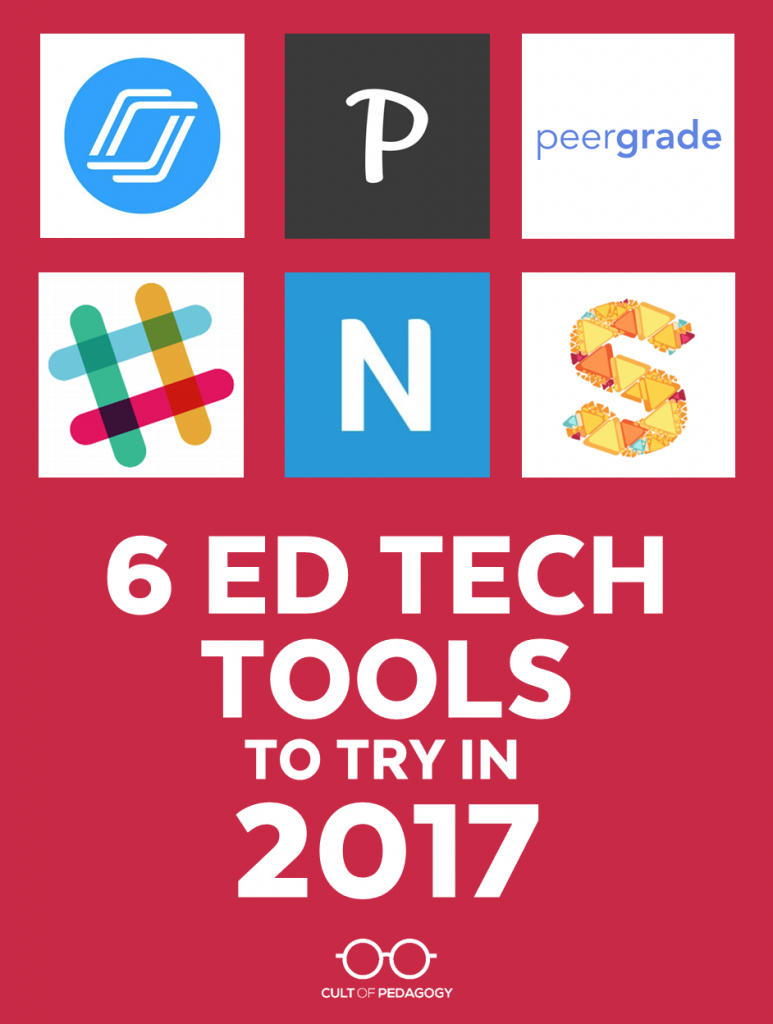
Listen to this post as a podcast (sponsored by Kiddom):
It’s that time again!!
To celebrate the launch of my brand-new, fully redesigned Teacher’s Guide to Tech, I’m hand-picking six ed tech tools that deserve more teachers’ attention. These are not all brand-new tools, but I thought each one offered something pretty special for the classroom.
Check them out.
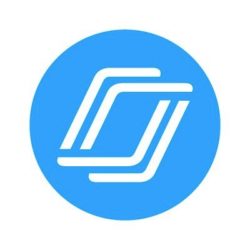
1. Nearpod
Picture you and your students in class. Every one of you has an iPod or other tablet. You open up a PowerPoint presentation and it appears on every student’s tablet, with you controlling the pacing of the slides from your tablet. So far, it already sounds like a pretty nice way to keep students more focused because they can all see it equally clearly.
But then imagine adding more interactivity: An open-ended question students can respond to right on their tablets. A poll. A quiz. A drawing activity where students sketch or diagram something. When students respond on their tablets, you see the results on your own.
Two new additions have taken Nearpod lessons to entirely new heights:
- Nearpod 3D offers a library of over 100 stunning 3D objects that can be used in Nearpod lessons. Learn more.
- Nearpod VR allows students to take virtual field trips to over 100 different locations, no headsets required! Learn more.
It’s easy to build lessons on your own, using materials you’ve already created, or you can browse the Nearpod Market to purchase beautiful ready-to-use lessons created especially for this platform.
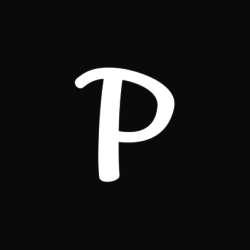
2. Planboard
Part of Chalk.com’s suite of productivity tools, Planboard makes lesson planning a breeze. Individual blocks of time show what you’re doing on each day during each class period. Within each cell you can create a rich, dynamic lesson plan:
- The full text editor allows you to create bulleted lists, add horizontal lines to break up sections, and format the text size and color to make it easy to find the information you need.
- Add links to outside resources, embed videos, or attach files.
- Add standards to a lesson with the click of a button. As you add standards and sub-standards to various lessons, Planboard keeps track of your progress, so you have a record of which standards still need to be covered.
After a lesson is created, you can easily move it to a different day or copy it to repeat on subsequent days or just reuse at a later date. Whole units can be planned and mapped out over a semester, and you can reuse semesters with just a few clicks.
And because Planboard is also available as a mobile app, you can make use of these handy tools anywhere, whenever it’s convenient.
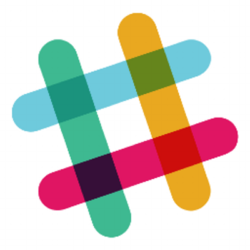
3. Slack
Slack is a team messaging platform that is much more efficient and user-friendly than email for team communication.
Messaging takes place on Slack through channels, which are like separate chat rooms for different conversations. A channel can be public or private, making it flexible for all kinds of communication needs. And it’s more than just messaging: Users can also attach files and hold side discussions about these files within the larger conversation.
This tool would be wonderful for staff communication, where channels could be created for different uses: one for the whole school, smaller channels for departments or grade-level teams, and even smaller ones for special projects.
Slack would also work for students working on group projects, participating in clubs, student government or sports teams, or staying in touch with their teacher or classmates about class assignments and due dates. And because so many workplaces are shifting away from email and toward platforms like Slack, getting students used to this type of environment will make it easy for them to transition to the workplace.
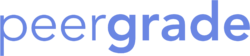
4. Peergrade
Peer review is an integral part of many courses, and students learn a lot from evaluating the work of their peers. Unfortunately, setting up a peer review system has its challenges: It’s not easy to teach students how to give each other effective feedback. It’s also difficult to hide student identities, making truly unbiased feedback hard to accomplish. And if you have a large number of students, keeping track of who has given feedback to whom can be frustrating and time-consuming.
Peergrade takes care of a few of these issues. Originally created for use at universities, it’s a platform where students can evaluate each other’s work anonymously. After the teacher creates an assignment and a rubric, students submit their work. Next, Peergrade randomly distributes the assignments to different classmates for evaluation. Students give feedback to their classmates using the rubric set up by the teacher; they can add written comments as well as selecting options from the rubric. Finally, students can view the feedback given to them; they can rate the comments as helpful or not, and even flag problematic comments.
This would be an outstanding addition to any class where writing or project-based learning are core activities. Some teachers might want to use this tool as a step students take before “officially” submitting their work. Although Peergrade can’t teach students how to give quality feedback, it definitely makes it easier to systematize the process. The quality control is still up to you.

5. Newsela
Have you ever found an article that you wanted to share with students, only you knew the reading level was too difficult for some? What did you do? Did you just give it to some students, or try to find an easier article on the same subject to give to the remaining students?
With Newsela, this dilemma is a thing of the past. The site houses a big collection of current events articles from sources like the Washington Post and the Associated Press. For each article, the Newsela staff has adapted it for five different reading levels, allowing readers to simply select the level they want and read the same content written in language that’s the best fit for them.
With a free account, teachers can create classes of students and assign specific articles to those students, or students can find articles on their own. All readers can use the annotations feature to take notes on the text, organize articles into their own personal text sets, and take the built-in quiz that goes with each article and get immediate feedback on how they did.
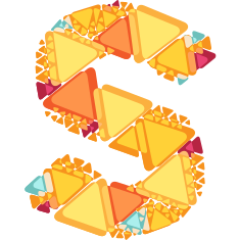
6. Sketchboard
The first thing you’ll notice about Sketchboard is that it actually looks like a sketch, as if someone drew it by hand. This makes it feel like you’re working on paper, but better, because it’s all saved in the cloud.
Sketchboard has a lot of the same features and functionality as other mind mapping tools: Users can collaborate on the same sketch, you can add unlimited items to a map, and individual parts can be moved around at will. But the items can take all kinds of shapes: squares, circles, computer screens, people; you have over 50 icons to choose from. If your idea can’t be represented with one of the icons from the Sketchboard library, you can just switch to the freehand tool and draw it yourself. This makes your map a whole lot more visual, so your ideas become even clearer.
Another nice touch: Sketchboard is integrated with Google Drive, so you can open a sketch from right inside your Drive, then go back into it later and edit it. It’s also integrated with Slack, so if you use that for group discussion, you can also use Sketchboard maps to enhance the collaboration.
Take a look at everything you can do by browsing the Sketchboard Gallery.
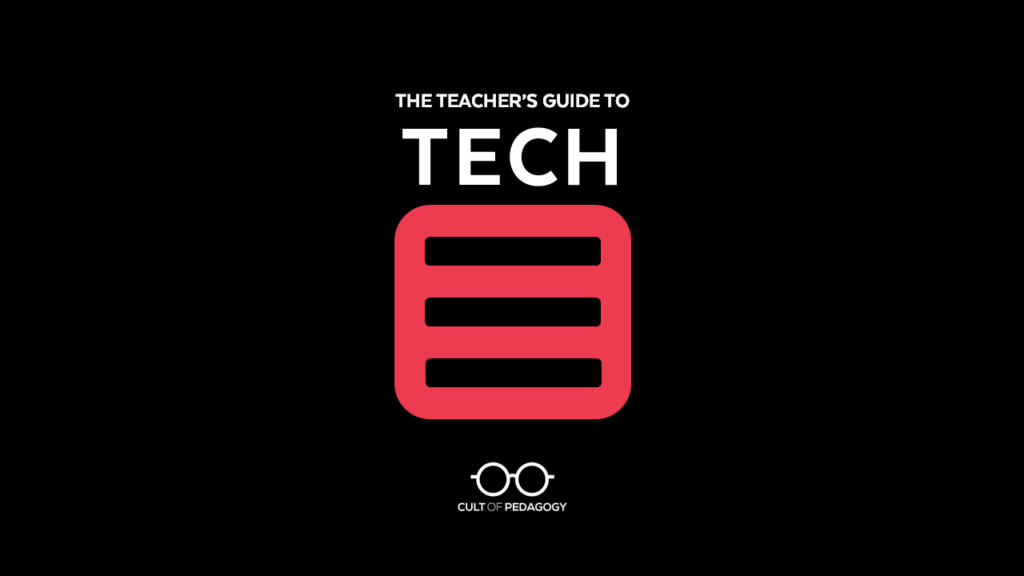
The Teacher’s Guide to Tech
If you’re not yet familiar with the Teacher’s Guide to Tech, let me introduce you: It’s my encyclopedia of educational technology, a PDF you can keep on your home computer, work computer, or any device that will read a PDF.
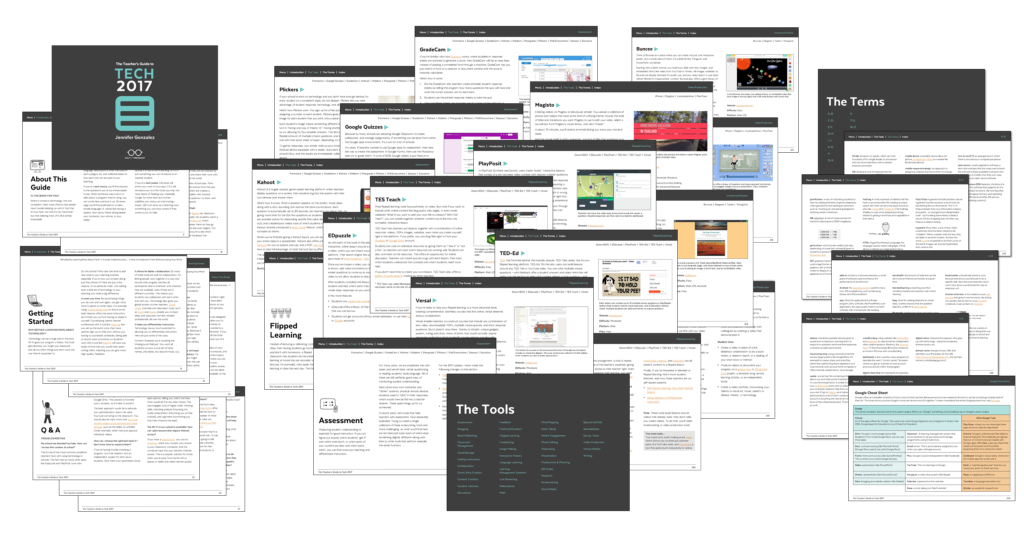
The whole purpose of the guide is to make it fast and easy for you to navigate the world of ed tech. Once you start using it, you won’t believe how much you’ll learn, or how FAST you’ll learn it!
WHERE TO GET THE TEACHER’S GUIDE TO TECH
Update: In January 2025, the Teacher’s Guide to Tech moved to an all-online, subscription-based model. To subscribe please visit teachersguidetotech.com.
Join my mailing list and get weekly tips, tools, and inspiration—in quick, bite-sized packages—all geared toward making your teaching more effective and fun. You’ll also get access to my members-only library of free downloadable resources, including my e-booklet, 20 Ways to Cut Your Grading Time in Half, which has helped thousands of teachers spend less time grading!


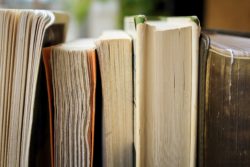
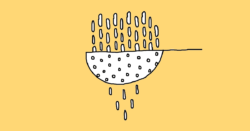
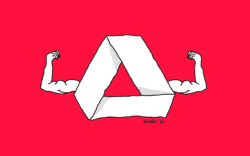
Awesome post! I was in desperate need of a good peer review tool, and I think you just provided it! Perfect timing.
I’ve been looking through your site – lots of great stuff here. Thank you so much!
Nearpod sounds like a great way not to listen to students speak. Silent little responders and sketchers. You wouldn’t want then to share their thoughts and listen to others thoughts. Sketch pad is good especially with kids sketching over background diagrams and pictures. Newsla is great for dumbing down text instead of teaching vocabulary and concepts. I would only use Peergrade if I had a class that was a true community with high levels of trust and collaboration. Not for 98% of the classrooms out there. I like technology but it can not replace neither direct teacher to student nor student to student interactions; supplement, but not replace. Great instruction happens in the interaction of teachers, students and the world. Technology is most powerful in that interaction with the world.
Daniel,
Your concerns are valid. Technology should only be used to enhance the teacher instruction, not to replace it!
Newsela is actually a wonderful tool for teachers that want to teach the same content to a class with many different reading levels or teach more relevant content to kids in primary grades where it is difficult to get appropriate non-fiction texts. It is about making the content accessible.
Nearpod can be used for students to interact with each other around the content. I agree that we wouldn’t want them to be silent, instead to collaborate and discuss. This is possible and a preferred way to use the tool. Maybe the info presented here doesn’t do it justice.
Hi Jennifer,
I am very interested in newslea but it looks like you can only use it for 60 and then you have to pay. Is that the same information you are getting? Or is there a way to sign up without using the pro account?
Hi Shelly! I believe teachers can use it for free indefinitely. You don’t get all of the features available for Pro accounts, but the free version is still incredibly useful: https://support.newsela.com/hc/en-us/articles/201218935-Newsela-vs-Newsela-PRO
Thank you so much! That was the page I needed to convince my principal to share with everyone!
sorry…..60 days…
Newsela is a favorite recent addition to my sixth grade classroom. The ability to level informational text on the same topic has enhanced my students’ discussions and research in my classroom. The capability to provide leveled text for the span of reading levels of my students enables them to comprehend the same information on a topic. Students are able to independently explore essential questions in themes using with the articles provided. Students who are below grade level in reading were reluctant participants are now becoming contributors in their research groups because they are confident to cite text evidence to support their viewpoints. Newsela is worth exploring.
Jennifer, your list last year got me using goformative and BoomWriter in all my English classes, grades 7-11! I’m excited to try some of these new tools I hadn’t heard of, and also want to put in a big plug for Newsela. Not only are the reading levels fantastic differentiation, but the built-in quizzes and written responses make it a nice packaged article assignment for your students. Again, I use this tool for grades 7 and 11. It’s fantastic!
Thanks for keeping me up-to-date with tech!
Great article! You should check out DreamWakers. It’s an edtech nonprofit that connects classrooms to inspiring professionals using video (Skype, Google Hangouts, etc.) for free. The students have a 45 minute conversation with professionals about what they do and how they got there. Speakers in their network include professionals from every sector who work at places like L’Oreal, the White House, the Department of Justice; many of which are first generation Americans and/or college students. You can learn more on their website (www.dreamwakers.org) or follow on Twitter (@dream_wakers)!
I think you would really enjoy the educational website HistoryView.org! It provides virtual reality field trips for classroom to historical sites and museums around the world!
Great post. As a preservice teacher, I found this post great in an ever changing technological world. Thanks
You brought up a program called PlanBoard. I registered for it and poked around a bit. I have to say it looks almost exactly like another site called PlanBook which I have used for the past two years. The only deficit for PlanBoard though is that it doesn’t seem to have a way to collaborate with other teachers while PlanBook does. Id recommend that if some teachers consider this website…they might want to compare the two.
With PlanBook you can do everything PlanBoard does, but it also allows other teachers to replicate and/or edit your plans. If you collaborate on daily math lessons, for example, then you and the other teacher will have access to each others plans and can edit at will. If you want to let another teacher SEE your plans, but not edit them, then you can do that as well. And if you want all that for Math but NOT Science, then you can create that setting as well. Its GREAT for personalized collaboration!
Anyway, just throwing that out there. Thanks for all the tips! My mind is spinning with possibilities!!
Hi Sarah,
Thanks for checking out Planboard. We haven’t made any official announcements yet, but everyone using Planboard can now collaborate with their fellow teachers – for free! You can share individual lessons or whole lesson groups 🙂
If you’re interested in giving it a go – visit us at http://learn.chalk.com/collaborategiveaway and we’ll get you started right away. Visit us on live chat if you have any questions at all 🙂
Happy Planning!
Laura
Director, Marketing | Chalk.com
Great information in this post! Newsela is just the tool I was looking for to teach current events to 2nd graders! Even better, the articles are available in English and Spanish, and I also appreciate the wide variety of topics available to elementary levels.
Nearpod is a fantastic tool! The “field trips” available with the Nearpod Gold subscription can truly transform a unit or lesson, allowing the students to experience a far-off place like never before. A Nearpod field trip is a “must” experience!
Hi,
I have your Guide to Tech and have been investigating Peergrade which you included. I teach Humanities to 175 Middle School students and would love a platform for peer review. Peergrade seems to be a good option. Other teachers have recommended Doctopus and Goobric. I was wondering which most teacher’s prefer or if you had a link to a good comparative article.
Hi Jessica!
I can’t find anything that compares these tools; this may be because they are still kind of new. My advice would be to try Peergrade out with a small group of kids on a single project and see how it works. Even before you do that, play around with it with just a couple of test students so you can work out any bugs ahead of time. Come back and tell us how it goes!
Hello!
I was just looking at the updated “Cut Grading In Half” PDF (which I love and have used many of the strategies in my grading), but was surprised that Doctopus/Goobric wasn’t included. I searched for “Doctopus” and it brought me to this post. Just thought I’d share that Doctopus and Goobric have saved me an enormous amount of time grading essays. It’s worth checking out!
Thanks.
Microsoft has released Teams which is their version of Slack (and replaces Skype for Business – did schools use this?) and the beta version of Microsoft Classroom.
It does integrate with OneNote Class Notebook a bit, and should have more integration capabilities in the future.
Just got an update today about more integration: https://educationblog.microsoft.com/2017/11/teams-office-365-education-updates-november/
Although, truth be told, I have both and don’t quite understand some of what MS is writing or showing me here.
Hi Jeremy–this is Holly, a Customer Experience Manager. We’re in the midst of updating the Teacher’s Guide to Tech and will look into this! Thank you for sharing.
Hi! Such a useful post! Thanks!
There are a lot edtech nowadays and it’s really exciting!
Also, I recommend to pay attention at Unicheck. It’s the first plagiarism detection tool in the world that recently been integrated with Google Classroom, Moodle and Canvas!
Hi Michael! I work for Cult of Pedagogy–thanks for the recommendation! We’ll check it out.