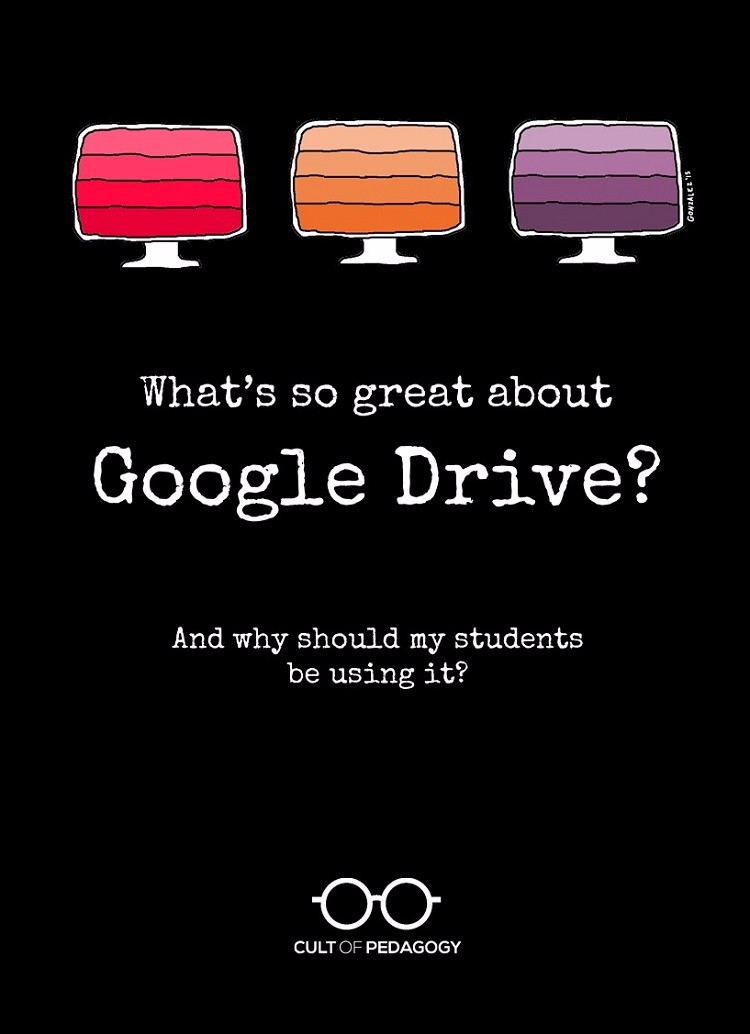
I have fallen in love with Google Drive. But it was not love at first sight.
Our relationship was slow to get started. First, Google Drive was like the guy you know for a while as a friend. You think he’s okay looking, but you don’t really pay much attention to him. Then one day he says something funny, and you realize he’s kind of cute. You get to know him a little more, and then suddenly you want to know everything about him, where he grew up, how he likes his coffee, how he got that scar over his eyebrow…
That’s me and Google Drive. I ignored it for so long, and now I’m all Tom-Cruise-jumping-on-a-couch crazy about it.
I’m guessing there are more of you out there, people who have this vague sense of what Google Drive is, but who have largely dismissed it as not worth your time. I am here to tell you that Drive is so, so worth it.
My mission today is to show you Drive’s awesomeness, and to convince you that you need to be using Google Drive and its tools not just for yourself, but with your students as well.
What Exactly IS Google Drive?
I’m going to start simple here, because I have heard people get Google terminology all mixed up. The most basic way to describe Google Drive is that it’s an online file cabinet where you can store documents and other digital files. Think of the word “Drive” the same way you’d think of the hard drive on your computer, except it’s cloud-based, meaning it exists online. So you can upload a file into Google Drive from your home computer, then open your Drive on your work computer and get into that same file. It’s accessible from wherever you have Internet. If you’re familiar with Dropbox, think of Google Drive as doing the same basic thing.
But here’s where Google Drive starts to completely kick Dropbox’s butt: Once you’re inside Google Drive, you also have access to a collection of tools you can use to create things. Many of these perform the same functions as tools you’re already familiar with:
Google Docs is a word processing tool (like Microsoft Word).
Google Slides is a presentation tool (like PowerPoint).
Google Sheets is a spreadsheet tool (like Excel).
Google Forms is a survey creation tool (like SurveyMonkey).
So Drive is not just a place to store things; it’s also a place to make things. This means you and your students can use these tools to do any kind of writing assignment, take tests and quizzes, and create slideshow presentations all inside the same platform.
By the way…you have probably also heard of Google Classroom. This is another incredible tool that allows teachers to create classes of students, collect and grade assignments, share documents, and communicate within a closed environment. Schools using Google Classroom still do much of their work inside Google Drive, but Classroom adds another layer of organization for teachers.
This chart might help you understand how some of the most well-known components of Google tools relate to one another:
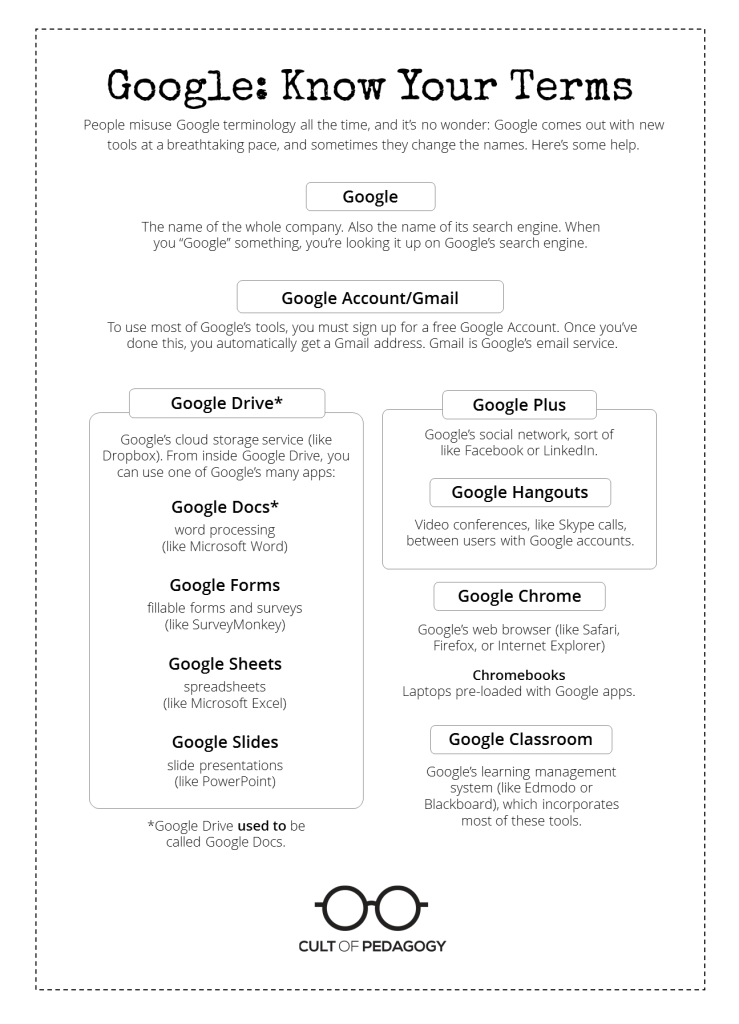
Why Your Students Should be Working in Google Drive
1: It’s free. This one is a no-brainer. It’s no secret that schools are always short on cash. Google Drive and its built-in tools are free. So instead of buying a whole-school license for Microsoft Office tools, and paying for that year after year, you could just use the tools in Google Drive for free.
2: It works on all platforms. Because Drive is web-based, you can use it on a Mac, a PC, an iPad, a Chromebook, whatever. This means your student can start a new Google Doc on Monday using a classroom iPad, then go home that night and continue working on the same document on his mom’s laptop. On Tuesday, when you take your class to the computer lab, he can pick up right where he left off. And on Wednesday, when he needs to make a few more changes, he can jump on one of the two Chromebooks you have in your classroom and do what he needs to do. No flash drives. No emailing files to yourself. It’s all in the cloud, an ideal solution for schools that have a mish-mash of tech devices, some kind of hybrid BYOD plan, or any other limitations on resources.
3: It’s perfect for collaboration. Every tool in Drive has built-in collaboration tools that allow multiple users to work on the same document, insert comments in the margins, or just let others take a peek at what they are working on. And collaborators can be in completely different locations…different states, different countries even. This means students can not only work together with their own classmates, but they could also collaborate with students across the world. The possibilities are mind-boggling.
4: It’s paperless. Projects can be completed, shared, and commented on without ever printing a single page. Yes, you can print, but you don’t have to. This means you no longer have to worry about ink cartridges, limits on paper, lines at the printer, or even “my dog ate it.”
5: It saves automatically. Google saves your work as you go. As long as you are working in Google Drive, you don’t ever have to worry about forgetting to save your work and losing everything when your computer freezes up or the power goes out. Any change you made within the last half-second has already been saved. When it comes to working with kids, this feature is nothing short of a miracle.
6. It builds college and career readiness. Google Drive and its associated apps are becoming much more common in workplaces and college settings, so knowing how to use them fluently means your students will have one less thing to learn when they enter those worlds. Even if their institutions don’t happen to use Google products, students can easily transfer their experience working in a cloud-based environment to other platforms.

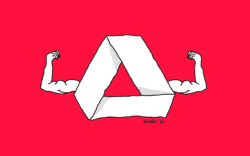


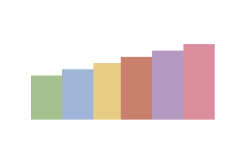
We started using Classroom this year with students (after beta-testing it last year) and it is transforming instruction. Drive was great, but Classroom is so easy and useful that even the technology shy teachers are using it!
Another huge advantage is that students now have only ONE username and password to remember. When they log into Goole using their school account, they’re logged into everything Google Apps for EDU. That’s huge!! (Yes, the usual suspects can’t seem to remember or write down their passwords, but they’ve become a vast minority.)
And Classroom is amazing. When they go to Classroom, all the classes they’re enrolled in are right there on one page. Click–and they’re in science class. Another click–and they’re in English.
Classroom just added a calendar in Classroom that shows all their due dates in all their Google classes! Once in the Classroom environment, a teacher can embed YouTube videos (I’m flipping my grammar lessons this year), attach documents, and add links (like to an external site).
PLUS, one of the coolest features is that you can create a worksheet or assignment sheet in Docs and attach it to the assignment so that EACH STUDENT GETS HIS OWN COPY! They do their work, click the Turn In button at the top of the page, and you get a Doc with the student’s name in the file name. The Doc belongs to the teacher, so students can only modify it after handing it in only if you “return” it to them.Classroom also lets you post the grade right ther in Classroom (although I’m not using that feature).
The buy-in from the kids is amazing. There are smart phone apps so they can work on their stuff while riding the bus or waiting for friends at the mall. The buy-in from the teachers is uberamazing!! I’m no longer a one-man-band singing about Google. Now there’s a chorus that drowns me out!!
Chris, I am loving how excited you are about Classroom. Thanks for sharing all the benefits here, and letting us know about how enthusiastic students and teachers are as well!
Every teacher in my school uses some aspect of Google Apps for Education daily. I completely agree with your description of how many teachers started off slowly but have come to love Google Drive. Updates are continuously being made to improve functionality, and most are based on educator feedback. For example, the newest research feature in slides and docs is fantastic and makes adding images and content efficient and responsible with their built-in citations.
Google Classroom only launched in August 2014, yet it is hard to imagine how our school functioned before its existence. In addition to the traditional setup, we also have Classrooms for staff communication and student news. It has replaced the need to constantly update the school website with information, as all announcements can be now be posted to Classroom. I hope you are able to convert all of your readers to Drive users!
Thank you so much for this!!! You made it so much easier for me to understand. I was in training all last week and I felt like my brain was going to explode…much better!
I would like to know what program or app you used to create your tutorials. I would like to create my eLearning lessons in much the same way by showing a screenshot and moving the pointer/cursor on the page.
Hi Dee! I use a program called Camtasia Studio. It’s wonderful!
I went to google drive to find that I had already put some files and folders there.
What I cannot figure out (yet) is how to access the files and their contents from my own software. Everything is very buried.
And the Word-Alike word processor is basically WordPad.
Still hoping to find a way.
Hi Howard,
I just opened up WordPad on my computer, and boy do I disagree with you on that point! I have really been impressed by Google Docs’ capabilities. I used Microsoft Word for decades and now I almost never open it, because it’s so much faster to just open a new tab in Chrome, rather than open up Word and wait for it to load. It took me a bit of time to get used to the layout and figure out where some equivalent things were, but before long I was hooked. And you just can’t beat the collaboration tools. My friend Mark Barnes and I co-wrote a whole book, Hacking Education, in two different states without ever meeting face to face. We were able to open up new documents for each chapter, use the comments to figure out exactly how we wanted to put things, and create a system within a shared folder that let us keep track of early drafts, finalized drafts, stuff we were cutting but saving “just in case”…it really was incredible.
As for your access issue…I’m a little confused about that. You said you saw some files and folders…are they the kind that can’t be opened from within Google Drive? What kinds of files are they? I would love to make a convert out of you, Howard!
I loved the analogy. It’s often how I feel about some of the big name tech apps out there.
I’ve been using Google Classroom for over a year now. It is wonderful. My district really wants us to use the LMS they purchased, but for my content area, students, and I, Google Classroom is the way to go.
It’s pretty hard to argue in favor of another LMS when Classroom integrates so seamlessly with so many other Google apps, which are already so widely used!
And you can’t argue with free.
Right? No real risk for trying.
“No real risk for trying.”
Beg to differ.
It’s “free” as in “tracked”. Sure, Google signed the privacy pledged and they don’t use data to advertise directly to students. But there are many loopholes. https://funnymonkey.com/2015/where-the-sidewalk-ends-wading-through-googles-terms-of-service
As Free Software pioneer Richard Stallman makes very clear, Google Apps for Education (GAfE) is the exact opposite of Free Software. It’s “not having to pay for your own enslavement”.
Deeply informed consent is required in those cases.
Thanks for sharing this, Alex. I am going to risk sounding super naive here, but it’s the only way I can learn.
Can you tell me what you see to be the big risk of data collection for ads? I get the general idea that anyone collecting any kind of data on us could conceivably be used for evil. I do. But any time any of us go online, that is happening to some extent. And really, it doesn’t bother me that if I look at a pair of boots on Zappos, an ad for Zappos appears on the next website I go to. It just doesn’t. If I must look at ads, I would rather see an ad for boots I was kind of interested in once upon a time than to see an ad for, I don’t know, hunting gear or timeshares in Boca Raton. (I bet now that I’ve typed that, an ad for timeshares in Boca Raton will appear on this page). I use a small amount of Google Ads on my own site, and they bring me a little bit of money–nothing to raise a family on, mind you–and I hope that they are showing my readers things they are interested in.
But others seem to be much more concerned about this, and I will admit, I sometimes stick my head in the sand. So I would appreciate it if you could tell me in more detail why you feel this is troubling.
I was just wondering…in the light of the last election and what we now know about data collection…do you still feel that data collection is “harmless”?
Thanks for the question Yvette. I ran it by Jenn and it’s still her opinion that the many benefits of using a tool like Google Classrooms outweigh the risks. She thinks it’s best to education students in how to protect themselves online by not sharing personal information or saving passwords on their Google Drive, things like that. If you are trying out a new edtech tool in the classroom, it’s always best to follow your district’s guidelines. Common Sense Education provides some helpful reviews that can give you a better understanding of the benefits and risks. You can find their privacy review of Google Classrooms here. Thanks!
Thank you for a great post! I have a question about creating student accounts for Google Docs. We don’t have Google Classroom and I want them to be working on Docs for writer’s workshop. How can I get them logged in to Docs without creating individual gmail accounts for them?
Hi Youmen! I’m pretty sure students don’t have to have Gmail, but I think they have to have some sort of school-based email accounts, which can then be used to create Google Apps for Education accounts for them. I also believe school IT administrators have the option to turn off email access for students, so they would only be using the apps (like Docs) and not e-mail. I have contacted someone else who has more expertise in this area to get a more definitive answer…will get back to you as soon as I hear from her!
Hi all.
As an IT teacher, I love the excitement this is generating regarding technology. The suite on offer is a great collaborative tool however I do have a few reservations:
1. From a financial point of view, Google Apps are free, but is it really free? There’s an old sales phrase, if you can’t give it away you cannot sell it. By giving it away for educational purposes, are Google creating their future customers? What (if any) are the ethical implications of using it? (one such example http://www.edweek.org/ew/articles/2014/03/13/26google.h33.html)
2. The apps are good however I do find I miss some of the functionality of other office apps e.g. the ability to hide slides doesn’t seem to be present in Slides.
I can’t tell you how crazy I am about Google Drive and even more so about Classroom! I’m actually obsessed! I’ve tried to explain this to admin and the teachers at my school– to the point that they’re so sick of hearing about it. But it’s impossible to convince them unless they’ll take the plunge and dive into it. Our school system uses Google Apps for Education, but the sad part is… most people don’t even know it. In addition to this post, do you know of any other basic info that I can share w/ my principal on Google Classroom and why we should ALL be using it? Thanks so much for sharing such great info!
Google drive is revolutionary! Using this for school is even better, as you have access to all the documents you need all the time. This is so good for colloboration, you can see the edits in real time and get a quick feedback from anyone who has access to their computer. As a STEM coach to middle school students, I see the power of it and encourage to keep their group projects in google drive. I do understand the privacy concerns, as parents and teachers we need to teach them boundaries. Great Tutorials and Thanks for very informative article.
Thanks for this great tutorial, I certainly have a better understanding of the things I can do in class. Can I ask, do you know how this compares to Office 365? We have access to both in our schools, and being so similar I’m not sure the best way to use them. A mix of both, or one or the other. Any ideas?
Our district has NO platform for students as all. I teach 8-10 year-old gifted students. They have made it clear we will NOT be doing google classroom. Is there ANY way for us to use the drive? They can’t have their own email. My only thinking is to created a “Mrs.Parker” gmail for them to use. We are quite behind. We just got WiFi.
Hey Leesa! Creating a single generic account with your name might work. The thing to be careful about is that all students would be able to manipulate the files in the drive for that account, so that would leave them all vulnerable to accidental editing and deletion. If you create a folder for each child within that drive, though, it could help. I’d try it. And what’s up with the district refusing to consider Classroom?
Ha. Sorry I saw this AFTER I POSTED!
I never get astraight answer…mostly things like, “We use Canvas.” Well, students can’t create much.
We have OneDrive, but the kids aren’t allowed to use THAT either. The IT guy is retiring, so I’m hoping they bring in someone more tech forward.
Have you seen/read anything about the RocketBook? If so, how could that be used in a classroom?
Hi Zach,
The Rocketbook is included in my 2018 Teacher’s Guide to Tech. I find it to be an interesting concept, and if a student is in a course that is very note-heavy, it might be useful, but it might not be practical for the younger grades. Since it’s still a fairly new technology, I’m curious to see what else they come up with along those lines. What do you think?
I was with you until #6. Unfortunately, almost five years after this post was originally written, the business world still has not adopted Google’s G Suite/Drive the way K-12 schools predicted. And it doesn’t look like that is going to change anytime soon.
Google drive and Apps are very useful, with at least one major objection.
There appears to be no apparent method to see multiple pages as in Word. This is a critical flaw, one cannot see everything at once. When proofreading or note-taking, a multiple page view is very useful!
You’re right; that is a limitation of Google Docs. However, one workaround is to have the same Google Doc open in two different browser windows. You can then resize them so that they are side by side, allowing you to view two separate pages at the same time.
I am loving working on Google Drive and find I use it more and more in my daily life. I find it very easy to use and learn about. I would love to help my students learn more about it. I want to help them use it more in the classroom.
I am a student and I’m learning about Google Drive in one of my classes. This should be very interesting.
I’ve always been a fan of google drive and all of it’s capabilities!