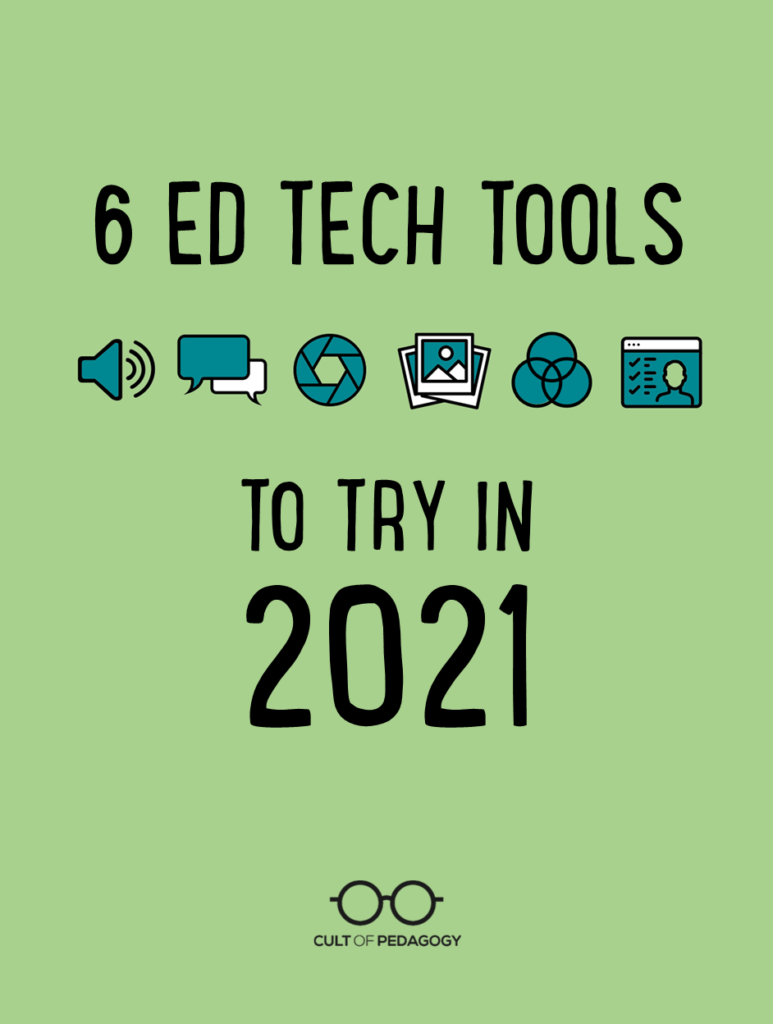
Listen to this post as a podcast:
Sponsored by Kialo Edu and National Geographic Education
It’s hard to imagine a time in recent history when we had more distractions, more challenges, more stuff to think about that is way more important than technology. But as someone reminded me earlier today, the show must go on. You still have work to do. You still have students who need an education. And the tools in this year’s Teacher’s Guide to Tech can help.
If this is the first time you’re hearing about the guide, here’s a quick video I made two years ago to give you an idea of what it is and how it works:
Because technology changes so quickly, I update the guide every year, and when I do, I also put together a list of tools I think are worth checking out in the upcoming year. Here are my six picks for 2021.
The Tools

1. Mote
Giving good quality feedback is one of the most important things teachers do for students, but it can be so time-consuming, so most teachers don’t give nearly enough. A tool like Mote makes it easier to give feedback faster. It’s a Google Chrome extension that lets you add voice comments in the comment field of any Google Doc, Slide presentation, spreadsheet, or inside the Google Classroom environment.
Using voice instead of writing is not only faster; it’s also more personal. Students will hear your actual voice rather than having to read dry, written comments. And with all the subtleties that voice offers, you have a much better chance of communicating your message clearly, rather than being misinterpreted, which can easily happen with written communication.
The free version of Mote is great, but with the paid plan you get a longer time limit for comments, auto-generated comment transcriptions, and the ability to save voice comments for re-use in an online library.
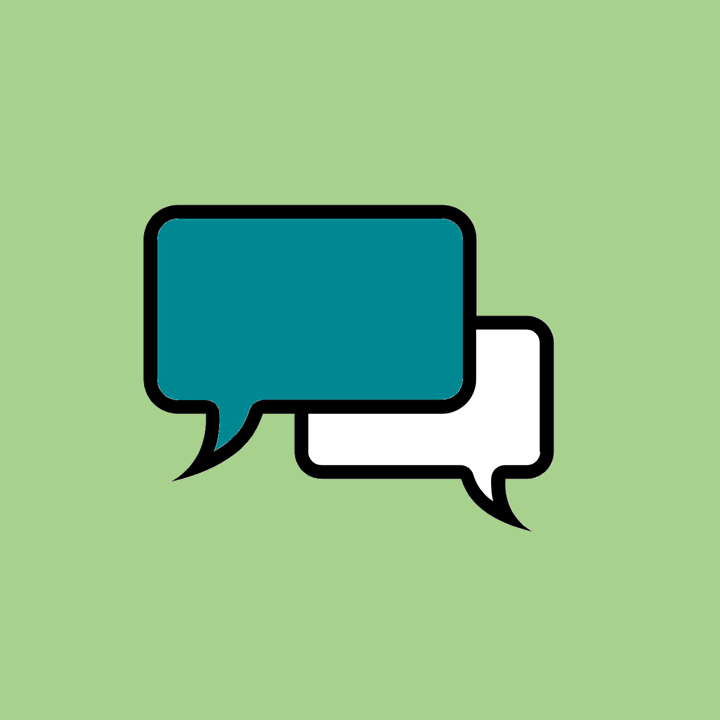
2. AllSides
This year’s guide contains a new section on media literacy, and boy do we need it more than ever before. We’re living in a time when anyone can create and publish anything and make it look credible, a time when our students spend the bulk of their days consuming user-generated content, a time when algorithms are showing us more of the stuff we agree with and less of what we don’t.
One of five tools in the new section is Allsides. This free site offers news from all sides of the political spectrum. Choose a topic—like Coronavirus, elections, health care, and so on—and Allsides provides you with a curated list of news and opinion pieces from publications that are clearly labeled as leaning left, leaning right, and centrist. Click on any of them and you go right to the full original article. This site would be an excellent resource for anyone who teaches history, social studies, or any kind of writing or research where students need to support their ideas with textual evidence.
The site also includes free classroom activities like a Red Blue Dictionary, topic pages with background information on popular current events topics, and lesson plans for teachers.
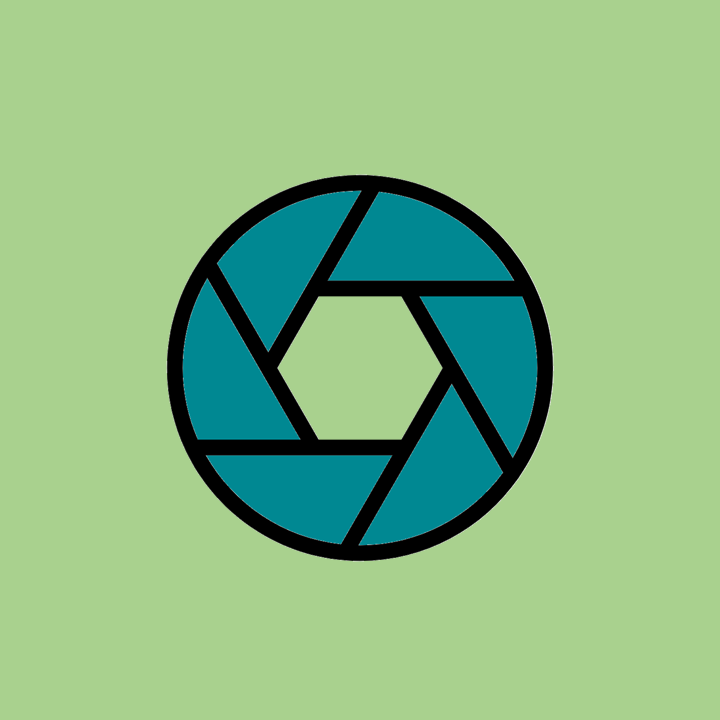
3. Google Lens
You ever wish you could Google something you’re looking at, something you don’t know the name of? That’s what Google Lens can do. Just point your smartphone camera at an object, an image, even a plant, and the app can give you information about it. Point it at text in one language and translate it into another. Point it at a math problem and it will help you find a solution. Point it at any text—special ed teachers, this one’s for you—and the app will read it out loud to you. (I just tried it with this paragraph, then took it to a box of pasta and it worked on both.)
Augmented reality and machine learning get cooler every year, and this app is not only one of the most fun ways to play around with it, it might also become one of the most useful tools on our phones.
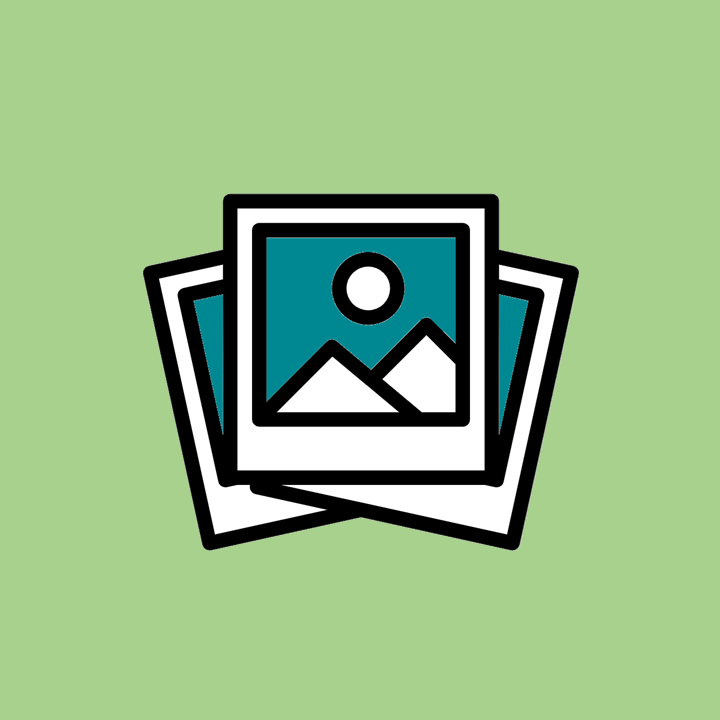
4. bulb
Portfolio assessment is a fantastic alternative to grading, and a tool like bulb makes putting together a digital portfolio a pleasure.
On this beautifully designed platform, users can create separate portfolio pages for different purposes and organize them into collections. The individual pages can include text, images, videos, embedded content from other apps, and attached files. Privacy can be set for individual pages, making it easy to decide who sees what, and pages can be revised and updated at any time.
The possibilities for this kind of tool are vast: It could be used by students to put together portfolios for capstone or genius hour projects; showcase creative work like visual art, writing, speaking, or video editing; collect artifacts of performance in sports or extracurricular activities; or build a portfolio for college applications. Teachers could use the site to create a professional portfolio or gather items around some other interest or passion.
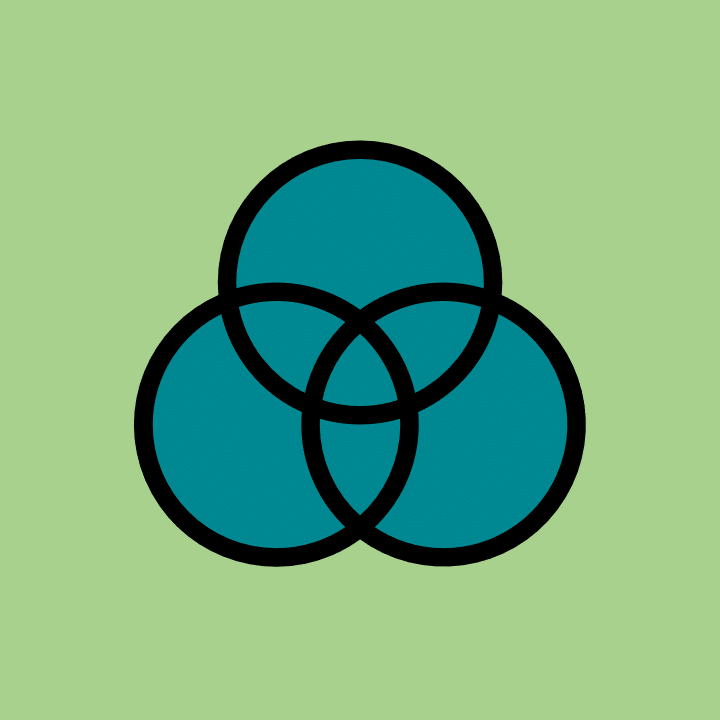
5. EmbraceRace
This year’s guide contains a brand-new Social Justice and Anti-Racism category, featuring a huge collection of 24 websites, apps, YouTube channels, and other digital resources that can help teachers educate themselves and their students more deeply on issues around discrimination and how to work actively toward a more just world.
One of the listings is EmbraceRace, a site created by an multiracial couple who wanted to do a better job of educating their children about race. The site offers resources, discussion spaces, webinars, and networks to meet the challenges of raising children in “a world where race matters.” The site is not directed at educators, but teachers will still find their resources useful. It would also be a good site to share with parents.
Although all the resources in this section of the guide are excellent, I chose this one to feature here because it emphasizes conversation and goes deep. It’s tempting at times to look for fast fixes to race-related problems, and really, there’s no such thing. Long-term change requires sustained thought, honest talk, and reflection, and the work they’re doing at EmbraceRace embodies all of these.
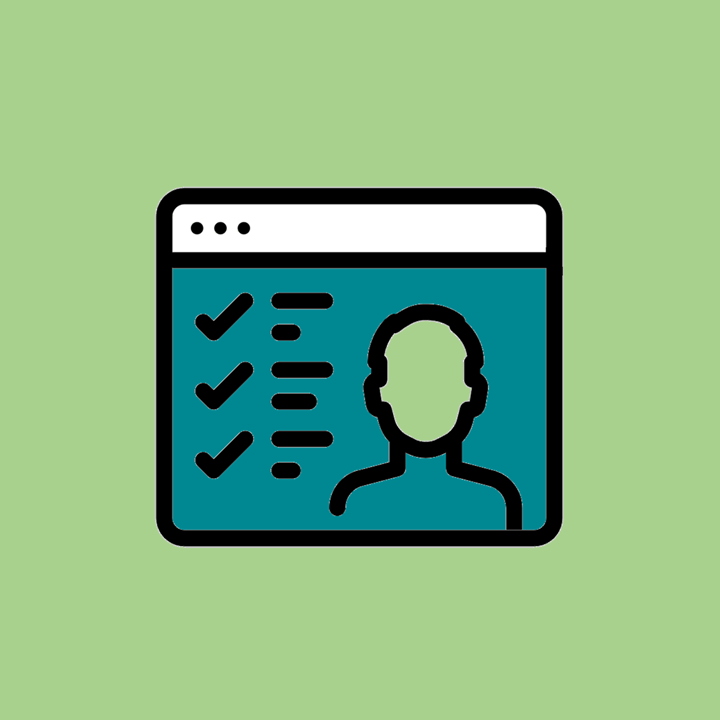
6. Prezi Video
This tool allows you to combine the animation features of a Prezi presentation with a talking-head video. You stay on the screen, talking the whole time, while your animated presentation is layered right on top of that video. Within that side presentation, you can share a screen, show a video, provide text or images or anything else you would do with a shared screen presentation. This video covers some teacher-specific features.
After nearly a year of creating videos for hybrid and remote learning, I love that this offers something fresh. You get the really interesting animations that are possible with Prezi, plus the intimacy that comes from having you on the full screen, rather than just in a tiny box in the corner.
Even after we “get back to normal,” I’m hoping that all teachers take at least some of the direct instruction they used to deliver via lecture and put it into well-planned, high-quality videos that can be accessed at any time. A tool like Prezi Video can help.
The Teacher’s Guide to Tech
The seventh iteration of the Teacher’s Guide to Tech is loaded with tools that can enrich your teaching. With over 450 tools in 57 different categories, this is the resource you need to quickly make smart decisions about the technology you choose for your classroom.
This year’s guide has over 90 new tools and six brand-new categories: Financial Literacy, Images & Icons, Keyboarding, Media Literacy, Social Justice & Anti-Racism, and Vocabulary Builders. Plus there’s a new section on remote and hybrid learning that summarizes the key things I’ve learned over the last year about teaching under these circumstances and links to the tool categories in the guide that are the most relevant.
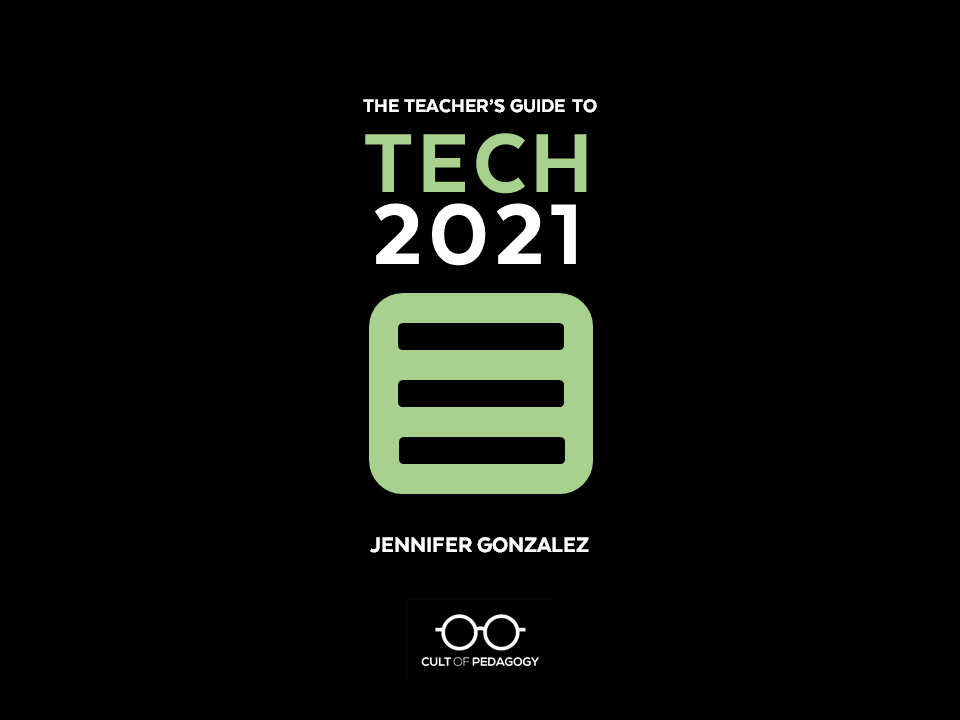
WHERE TO GET THE TEACHER’S GUIDE TO TECH
Update: In January 2025, the Teacher’s Guide to Tech moved to an all-online, subscription-based model. To subscribe please visit teachersguidetotech.com.

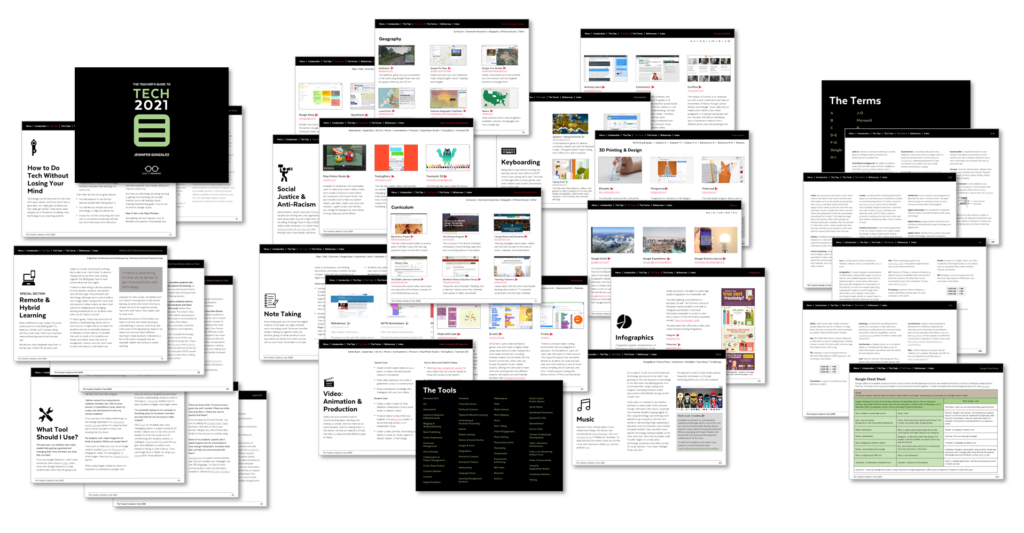
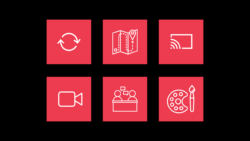
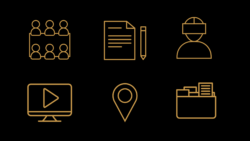
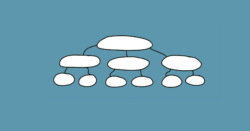
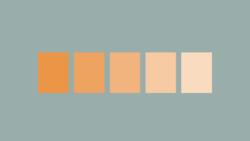
I look forward to this list every year to see what tools I wasn’t aware of but can now check out. As our districts, privacy policies are becoming more strict and restrictive because of liability and with greater expectations for student privacy I typically don’t share unfamiliar tech tools as I used to. Our instructional technology folks receive many requests from our teachers for permission to use tools they discover.
It also used to be that teachers were able to use these new tools with parent permission, but now even this doesn’t meet requirements for maintaining student privacy. Why am I bringing all this up?
Typically, now teacher requests for permission are handled at the beginning of the school year, not mid-year as when this list arrives. Also, tools such as Prezi have long been off the permitted list because they refused to change their terms to allow students under 13 permission to use the tool even with parent accounts. Tools such as Mote would require data privacy agreements between a district and the company. Even a tool such as Embracerace which requires no student accounts still indicates that they are capturing data via Google Analytics and Facebook Ad conversion tracking in their terms of service. A student who is on a district device will almost always be logged into their Google account to use the device. I had always assumed that this list was for the K/12 segment but without further and different information provided in the summaries, I would say that this is becoming more geared for the high school segment of teachers and students. The days for teachers to learn about something on a Saturday and implementing it on a Monday are long passed.
I bring this up because I feel this version goes in the wrong direction by advocating tech tools not easily used in the K/8 market and when instead of a description that perhaps gives some practical usage, this year’s list feels more like someone copied parts of the companies promotions and embeds a slick video created by their media departments.
Hi Derrall. Thanks for taking the time to share your concerns. I put this list together entirely on my own every year, and my criteria are the same every time. I’m simply sharing a few things that I think are worth looking into, and it’s just my personal opinion after spending several months looking at what’s out there. I write all of the descriptions myself, and I embed a video as I have done every year, so that teachers can get a feel for what the tool is like right away.
I have attempted to get myself up to speed on privacy requirements, but honestly it’s really not my forte. If I felt that I had to dig deeply into whether each tool was fully set up for K-8 use, I would probably stop putting out the list altogether, because I’m doing this mostly on my own. In fact, we started to add a feature in the Tech Guide that added an age recommendation for each of the 450+ tools listed; after several hours we realized it was going to take a tremendous amount of time to do this, and knowing how often these things change in the tech world, probably not a good use of time, because the information wouldn’t even stay current for long.
I think you’d probably be better off using a resource like Common Sense Media. Their Ed Tech reviews are excellent and include age recommendations and privacy ratings, and with a staff of well over 100 people, they definitely have the bandwith and staff to keep ratings fresh and current.
Love the list – I am seeing a few resources I have already used and recommended to colleagues and I am excited to try the others. Thank you for your work!
Me too- really enjoyed it as well.
Former teacher now working in edtech. I come back to this guide each year
Yay! We are so glad that you find value in the guide. Enjoy!
Even as a Pre- K teacher I found many similar tools we use and can apply a few to try with my kids!
It offers the freedom to join or leave the class as per the choice. Those people who are working can find this feature convenient. Since they are not required to be present in the online class compulsorily, they can continue their education with their work.
Thank you so much for the time you took to put these tools together. I am currently taking an Ed Tech grad class and am looking for new resources to include in my curriculum. I am very excited about the Google Lens app. I have so many ideas already turning. The allsides website looks like a great resource for my students to use to collect evidence for their argumentative essay. Very excited to play around with these next year!
We’re glad you enjoyed the post, Laura! If you haven’t already, you might also want to check out Jenn’s Teacher’s Guide to Tech.
Outstanding information. This will really help a lot with the secondary education classes I am currently taking. As a future educator, I am excited to see more of these types of postings!
Great article. thanks
Hi Jennifer- Thank you so much for sharing these resources. I’ve heard of a few of them from colleagues and now I am more excited to check them out myself. Out of the 6, I think Mote will serve me best. I struggle to provide quality feedback to my 2nd graders, so having this tool will help immensely!
I had also read about your guide, but didn’t think I’d benefit from purchasing. However, after viewing your preview-video I think I will purchase it myself in order to effectively incorporate tech into my classroom.
Thanks!
Thank you for sharing these tools! I use some of them in my classroom but am excited to try the others that are new to me.
I am learning about integrating technology into classrooms and this blog is very interesting and I love the tools you have chosen.
Thank you for reading!