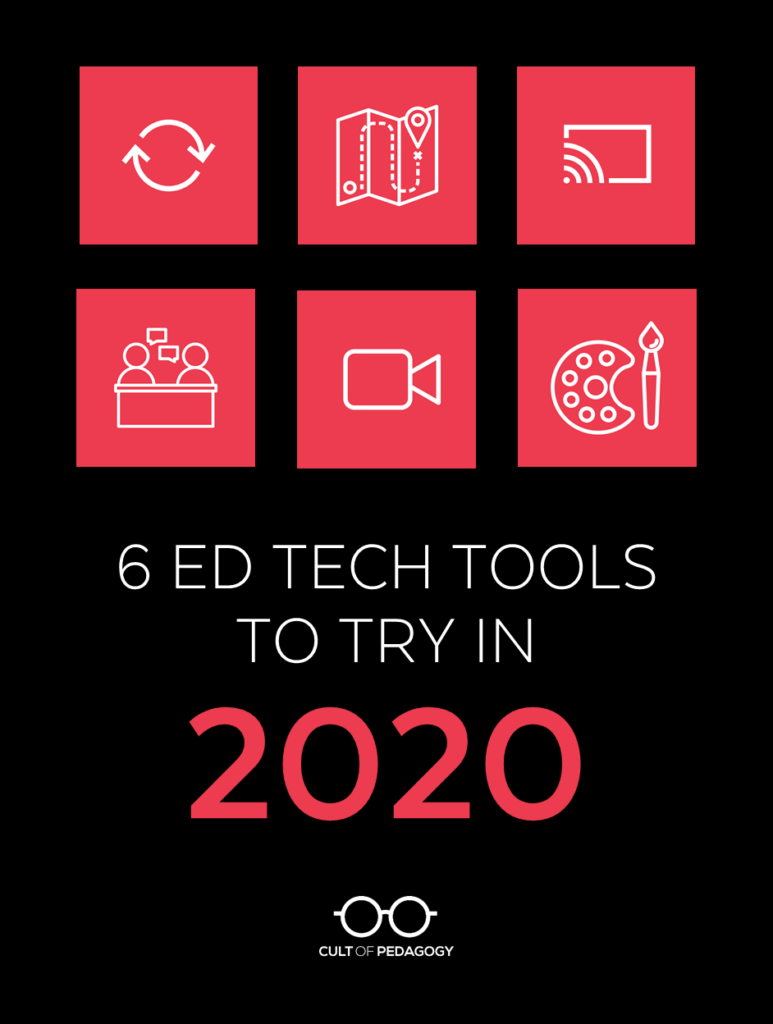
Listen to this post as a podcast:
Sponsored by Pear Deck and ViewSonic
It’s that time again!!
As I do every January, I’m releasing an all-new update of my Teacher’s Guide to Tech. If you’re not familiar with the guide, here’s a quick video I made last year to give you an idea of what it is:
With every new release, I also put together a list of tools I think are worth checking out in the upcoming year. What does it take to make this list? Here’s what I’m looking for:
- Tools I just learned about in the past year or so. They may have been around a lot longer, but I’m just now hearing about them, so that makes me think a lot of others haven’t heard about them either.
- Tools that are doing something I haven’t seen before, something a little bit groundbreaking that will likely be copied by others down the line. This is the case with five of the six tools featured here.
- Tools I would like to see more students using. This is why I chose #5. I’m pretty sure there are other apps that do the same thing, but this one seems rock-solid in its category, and I think it would work beautifully in classrooms at all grade levels.
Beyond that, I look for tools that can be used in lots of different subject areas and those that appear to “have their act together”online: an easy-to-navigate website, an explainer video that makes sense, and a social media presence that tells me they’ve been around longer than five minutes and are therefore likely to stick around a while.
OK! Enough talk. Here they are…
The Tools
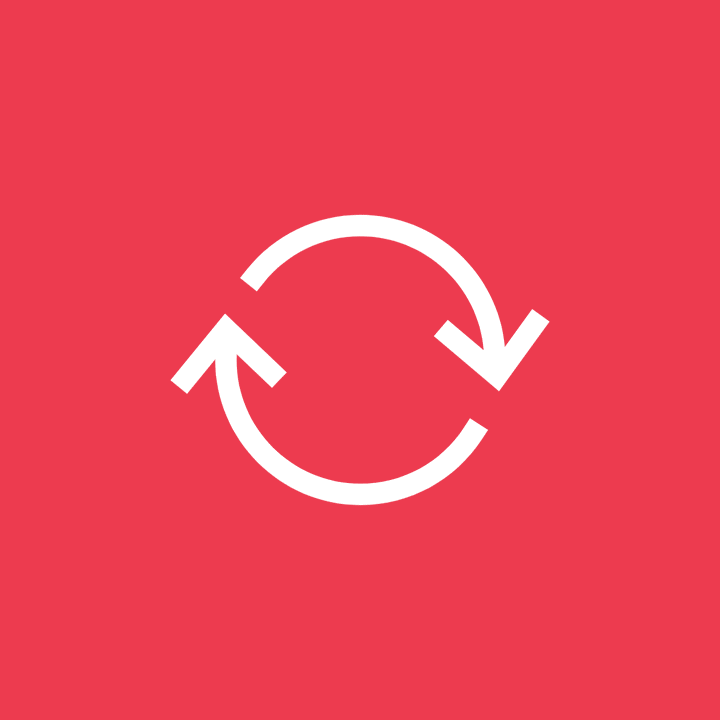
1. Floop
Feedback is arguably one of the most effective tools for learning. The sooner students get it and the more specific it is, the better it works. Floop was built by teachers to make feedback faster and more specific.
Here’s how it works: Students send pictures of their work in progress to the teacher, along with questions they need help with. The teacher views the work, types in comments that are anchored to specific locations on the photos, then sends it back to students, starting a feedback loop that allows for iteration and improvement.
What makes this tool unique is the mechanism that allows students to point directly to places on their work that they need help with, then get assistance that can also target specific spots on the assignment. We’ve been able to do that with writing assignments through tools like the commenting feature in Google Docs, but it hasn’t been quite as available in other subject areas.
Although I’m not quite sure how teachers will manage work/life balance with this tool in play, it definitely offers more opportunities for specific, immediate feedback than anything I’ve seen before.
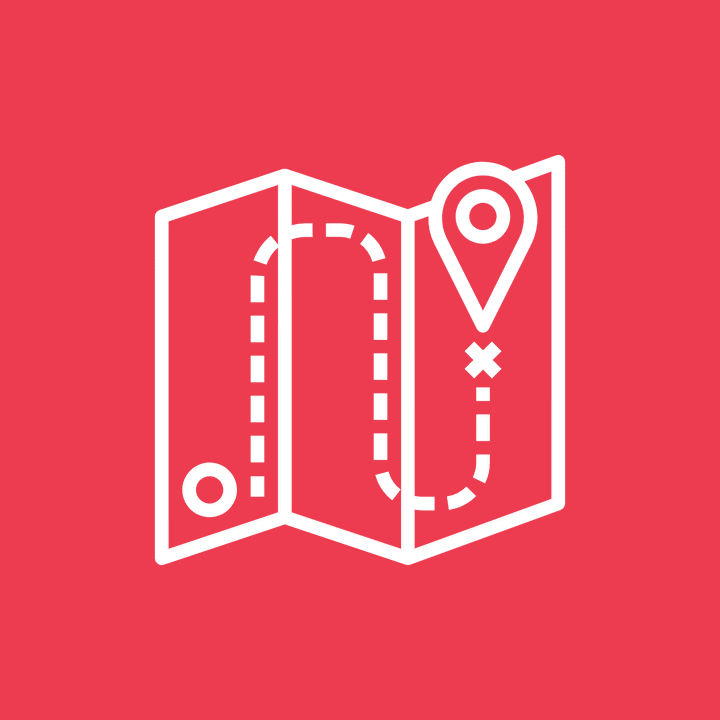
2. GooseChase
If you’re a fan of BreakoutEDU, you’ll probably love GooseChase as well. This app helps you facilitate scavenger hunts, where teams of students compete to find items you assign (in the physical world), then take photo evidence at each point and post it on the app. The app then keeps track of team points so you know which team won by the end. The video below provides a basic overview, but for a more detailed look at how the app works, watch this one.
This tool offers so many possibilities for fun, interactive, team-building activities: Not only would it be great for icebreakers at the beginning of the year, it would work beautifully for new student orientation and field trips as well. You could also plug just about any content into to keep it academically focused while still getting your kids moving and working together.
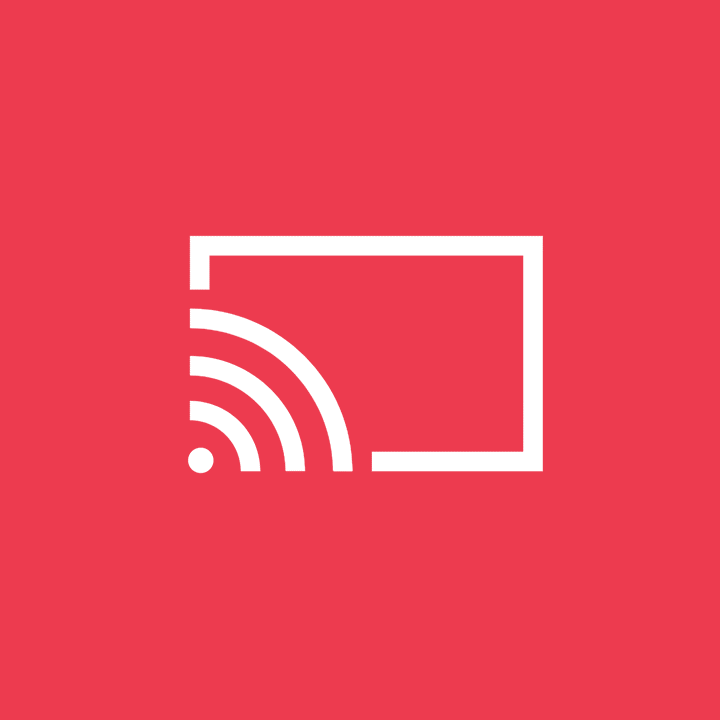
3. iorad
It actually took me a little while to understand this tool. Not that it was difficult (it’s actually really easy), but I’ve never seen anything like it, so I had to have it explained to me twice. Once I understood it, I got pretty excited about its potential as an educational tool.
So iorad is kind of like a screencasting tool: It allows you to create interactive online tutorials that demonstrate how to do things on a screen. Suppose you wanted to create a video showing students how to use a piece of technology. Using iorad, you could make something that feels like a screencast video, except the video stops every once in a while to ask the user to click on various parts of the screen to follow your prompts, and it won’t continue unless the user does that. This makes the end product a lot more interactive for the user; this will potentially make the learning stick better.
I would love to see what teachers and students could create with iorad. It would be excellent for flipped learning, for teaching classroom or tech procedures, or for student-made instructional videos.
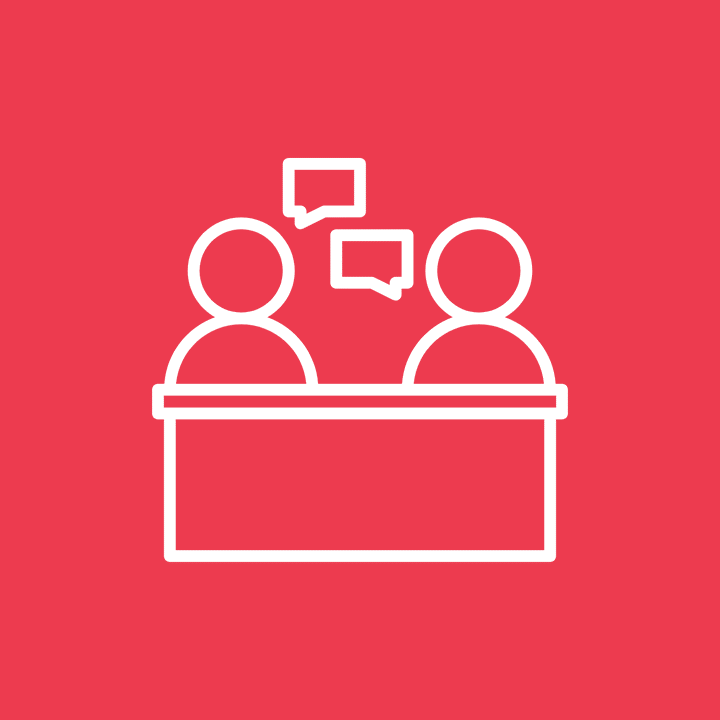
4. Parlay
Of all the tools listed here, this is the one I’ve heard the most buzz about this year, and it’s easy to see why: Parlay has done a beautiful job of pulling together a thoughtful suite of tools for conducting class discussions.
Start by choosing a discussion topic from their library: These contain readings and videos to give background information so that students come to the discussion well-prepared. Then students submit written responses to the prompt and respond to one another in writing. Finally, the class can conduct a live roundtable discussion, using Parlay to track and facilitate their participation. When the discussion is over, the teacher gets a report to see who participated and how.
For anyone who uses Harkness, Socratic Seminar, or any kind of whole-class discussion as part of their instruction, Parlay seems like it would supplement that work really nicely.
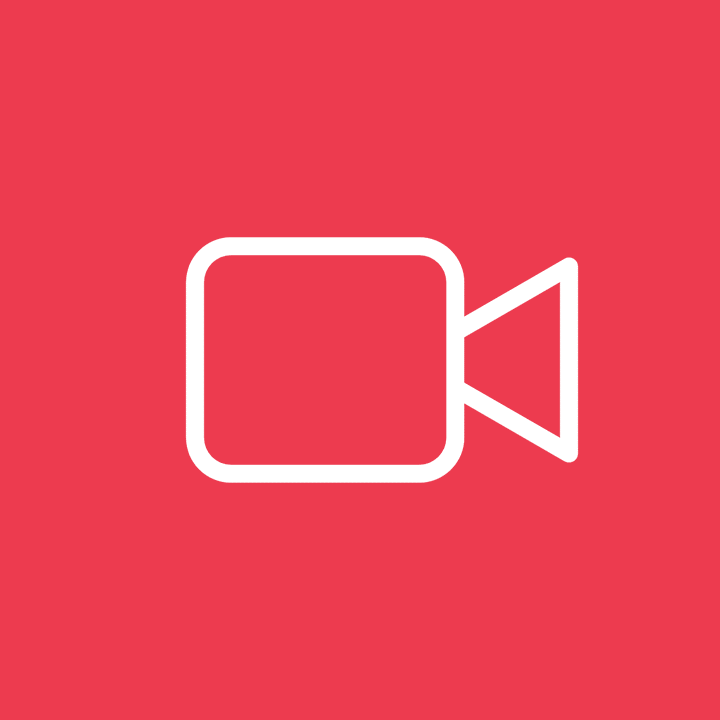
5. Stop Motion Studio
This tool enables users to create stop motion videos, made from a series of photos in which items are moved just a bit in each frame. The app includes tools to help you position objects, add titles, credits, and voice-over narration, a green screen tool that lets you change the background, and a library of music clips and sound effects.
I included this tool because of the potential it has for student work. We want to see our students writing for different purposes: To entertain, to tell stories, to make compelling arguments, and to inform. Many of these texts could just as easily be scripts for a short film, which would likely have more impact on an audience than a piece of writing. Putting together a short film seems like something that would really engage students, and a tool like Stop Motion Studio makes it possible for students to do that without ever leaving the classroom.
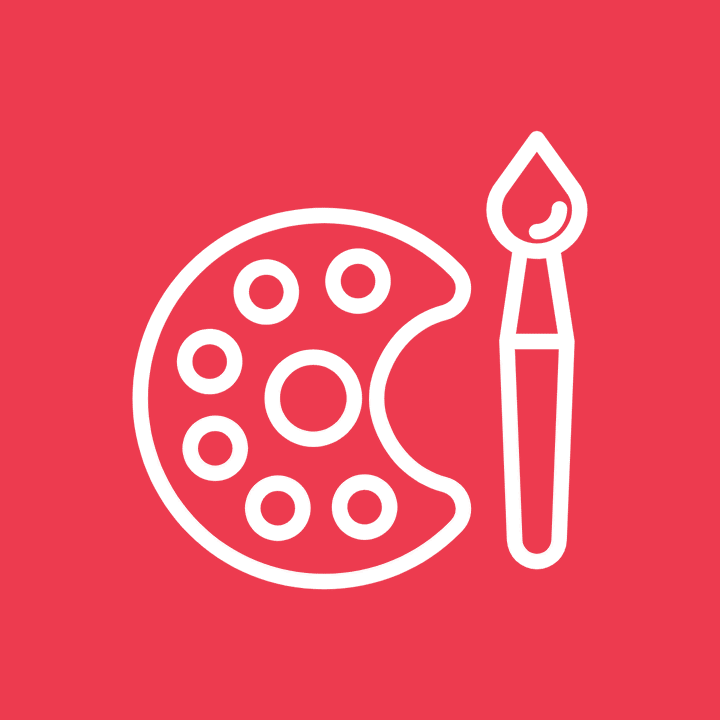
6. Creatability
experiments.withgoogle.com/collection/creatability
Creatability is the name for a collection of tools, referred to by Google as “experiments,” designed to make the arts more accessible to users with disabilities. The tools include a keyboard you can play with your face, body, mouse, or keys; a canvas you can draw on by moving your face; and a tool called Body Synth that allows you to make music just by moving your body.
This appears to be an ongoing project, so more experiments are likely to be on their way, but I thought it was worth directing people over there now to play around with what they already have up. While all of your students will likely enjoy working with these tools, it could be pretty incredible to see what students who may have been left out of the arts altogether could do with them.
Honorable Mention
Playmeo
playmeo.com
This site houses a massive library of interactive, team-building games you can have students play. For each game, you get step-by-step instructions available on the site or as a PDF, a video tutorial that shows the game in action, and other ideas for implementation. Although this is not really a tech tool at all, it’s a site worth checking out for any teacher who wants more ideas for fun classroom activities.
TextingStory
textingstory.com
Not long ago, I saw a video that looked just like two people texting back and forth. It was cool. It was funny. Then it was suspenseful. I wondered how it was made and found TextingStory, which is probably one of many apps that do this. Apart from just being a fun thing to play around with, I thought it would make a pretty interesting option for a writing assignment.
The Teacher’s Guide to Tech
This is now the SIXTH year I have put out the Teacher’s Guide to Tech, and I can say with full confidence that this one is the best so far. With over 350 tools in over 50 different categories, this is the resource you need to quickly make smart decisions about the technology you choose for your classroom.

WHERE TO GET THE TEACHER’S GUIDE TO TECH
Update: In January 2025, the Teacher’s Guide to Tech moved to an all-online, subscription-based model. To subscribe please visit teachersguidetotech.com.


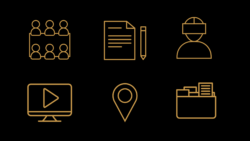
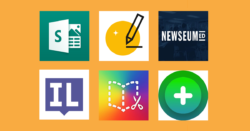
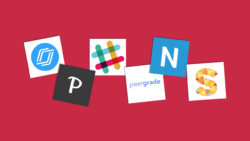
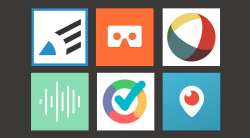
Oh my goodness. I have just spent the last hour perusing through and watching videos of all the possibilities on parlay.com. I now know how my weekend will be spent! I’ll be rewriting lesson plans for the coming weeks. What a terrific resource. Love, love, love all the possibilities! Thank you so much!
Have fun! Thanks for sharing.
Holy Moly, it is amazing, I teach technology for teaching and learning to pre-service teachers at Kansas State. Classes begin next week and I am finding all kinds of new ideas and things to incorporate in my course. Some serious course redesign taking place going for sure.
Thank you for being so generous with your single-user license
“Your single-user license gives you permission to use this document for yourself and your classroom only. You may keep electronic or paper copies of this document in multiple places for your own use or student use: on your home computer, school computer, personal devices, and student-accessible devices. You may make photocopies of individual pages for classroom use.”
BLESS YOU JENNIFER.
I love using Socratic Seminars in my classroom, but I haven’t yet figured out a fool-proof way of tracking my students’ participation AND still actively listening and observing their own discussion. I love that Parlay tracks all of this AND provides an easy-to-follow summary at the end. I definitely need to play around with it a bit more, but I am really looking forward to using this for my next Socratic Seminar! Thank you for taking the time to compile this list and for providing a helpful, concise, and informative summary of each of the tech resources. You are awesome!
Unfortunately even the basic pricing plan for iorad is $100/month. Not for this teacher’s budget!
Hey Keith, if you go to the iorad pricing plan, there is a tab to the upper left of your screen that says “For Free.” You can click on that tab to get information on what’s included in the free version of iorad. You can also click on the “For School” tab to get more information about school pricing. If you’re using iorad in the K-12 classroom, the pricing is 50% off any of the regular pricing levels. I hope this helps you give the tool a try!
Great compilation of resources for transitioning to distance learning. Could you provide an update or how-to guide for the implementation of these tools or others that can help teachers to leverage technology and instruction despite closed schools due to the coronavirus pandemic? Thank you!
Hi there!
Right now Jenn doesn’t have plans to do any follow-ups with the featured tools, but to learn more about how they work, their features, and how teachers are using them, you can click on the links that are in the post – they’ll take you directly to their websites. Once there, be sure to take a look at the resources found in top menu. Another thing you might want to do is check out Twitter. For example, if you go to @FloopEdu and scroll through the Twitter feed, you may get lots of ideas from teachers who’ve tweeted out things they’re doing. And if you’re looking for something specific, post a question – people are eager to help and usually reply pretty quickly.
In the meantime, our team has curated some resources that can help teachers during this challenging time of school closures. Check it out here. We hope this helps!
Hello. This is a great list of apps. I am a future teacher and cannot wait to try these out! They look fun and seem like they keep students engaged. ☺️
I am also a future teacher and I found this post to be very helpful! Thank you for sharing all of these tools with us.
What do you think that the goal should be with technology use in the classroom?
Hey Rachel! Jenn has a section in the 2020 Teacher’s Guide to Tech called “Why Bother Learning About Technology?” which I think indirectly answers your question. First, she acknowledges that it can be a “huge pain in the butt” when passwords are forgotten and programs freeze, but the good still outweighs the frustration.
Here are a few points she makes: it saves you time, allows for better collaboration, helps differentiate instruction, can free up more one-on-one time with students, helps students become independent learners, develops 21st-century skills, increases student engagement, and gives power to the people.
The other thing that’s important to remember is that tech is a tool…it helps us fix a problem or reach a goal. If I want to draw a straight line, I’ll maybe grab a ruler or even the edge of a book. But a pair of scissors will not help me. That’s where we start – we start with what it is we want kids to be able to understand and do. Then we decide if and what technology will help them get there. I hope this helps!
Thank you so much for access to all of these great resources. As a principal, I am always looking for resources to share with my teachers. This list of apps is perfect for teachers looking for new ways to engage students through virtual classrooms.
Easy to use explanation of resources that is very helpful in the transitioning to distance learning. I was quickly able to learn and use
Goosechase to convert an old lesson into a digital one that is sure to engage students virtually or in the face to face classroom! Thanks so much for making it teacher-friendly!
I am insterested in knowing whether the resources you share have been vetted for student privacy. There are so many awesome tools available for teacher use, but protecting student data is a priority in our district so I am wondering if you have any suggestions regarding this topic. Common Sense Media has a fabulous EdTech Review Tool which I currently use, but am interested in hearing more about other options.
Hi Linda. Great question! All of these tools are pulled from the collection of tools in the Teacher’s Guide to Tech Jenn puts out every year. In the guide, there is a 5-page section titled, “Know Your Legal Stuff” with credit given to Sherri Edwards, an educator and tech advocate who works for Cult of Pedagogy as a mentor for JumpStart. It covers a number of laws related to exactly what you’ve pointed out: CIPA, COPPA, FERPA, and PPRA. For more on this, I would check out the page Protecting Student Privacy from the US Department of Education (if you haven’t already!).
All the tools are intended for teachers to use in some capacity to better their teaching or engage students, so we always encourage teachers to check the website for age restrictions and student privacy information. The page immediately before the “legal stuff” section in the guide is actually a whole page dedicated to the good work Common Sense Media does!
Hello
Does the 2020 version of this resource consist of everything from previous years? Is it an updated version or totally new? Is the category related to Soocial Studies and History also included in the newest version?
Hi Antonella! Each year the guide is updated, not entirely brand new. The list of tools grows each year and new categories are added. There’s a lot of time spent making sure the information is up-to-date, which means some tools are removed from the guide if they’re no longer available.
The 2020 guide has a great section of social studies and history resources!
And, just so you aren’t caught off guard, the 2021 version will be available in January with even more new tools added.
I love these ideas. I specifically love the goosechase website because I love using scavenger hunts in the classroom. I also had never heard of creatability before. I will definitely be looking into ALL of these website tools further. Thank you 🙂